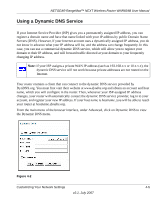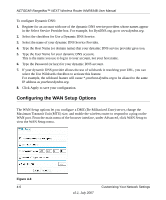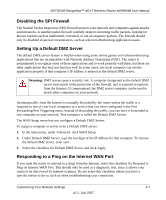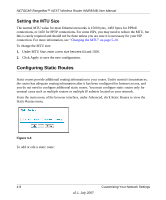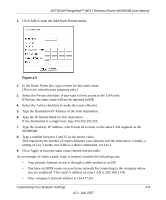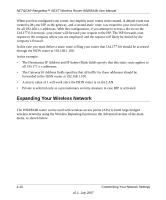Netgear WNR834Bv2 WNR834Bv2 Reference Manual - Page 61
Using a Dynamic DNS Service, you will be able to reach
 |
View all Netgear WNR834Bv2 manuals
Add to My Manuals
Save this manual to your list of manuals |
Page 61 highlights
NETGEAR RangeMax™ NEXT Wireless Router WNR834B User Manual Using a Dynamic DNS Service If your Internet Service Provider (ISP) gives you a permanently assigned IP address, you can register a domain name and have that name linked with your IP address by public Domain Name Servers (DNS). However, if your Internet account uses a dynamically assigned IP address, you do not know in advance what your IP address will be, and the address can change frequently. In this case, you can use a commercial dynamic DNS service, which will allow you to register your domain to their IP address, and will forward traffic directed at your domain to your frequently changing IP address. Note: If your ISP assigns a private WAN IP address (such as 192.168.x.x or 10.x.x.x), the dynamic DNS service will not work because private addresses are not routed on the Internet. Your router contains a client that can connect to the dynamic DNS service provided by DynDNS.org. You must first visit their website at www.dyndns.org and obtain an account and host name, which you will configure in the router. Then, whenever your ISP-assigned IP address changes, your router will automatically contact the dynamic DNS service provider, log in to your account, and register your new IP address. If your host name is hostname, you will be able to reach your router at hostname.dyndns.org. From the main menu of the browser interface, under Advanced, click on Dynamic DNS to view the Dynamic DNS menu. Figure 4-2 Customizing Your Network Settings 4-5 v2.1, July 2007