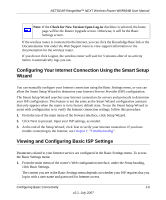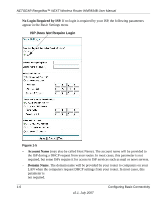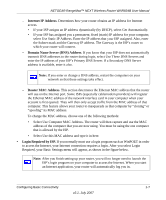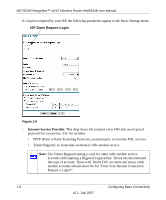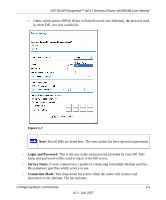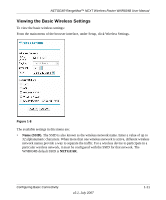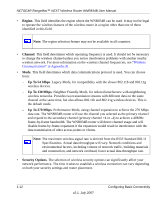Netgear WNR834Bv2 WNR834Bv2 Reference Manual - Page 24
Configuring Wireless Settings, Always On, Dial on Demand, Manually Connect, Idle Timeout - windows 7
 |
View all Netgear WNR834Bv2 manuals
Add to My Manuals
Save this manual to your list of manuals |
Page 24 highlights
NETGEAR RangeMax™ NEXT Wireless Router WNR834B User Manual • Always On. The router will log in to the Internet immediately after booting, and will never disconnect. • Dial on Demand. The router will log in only when outgoing traffic is present, and will log out after the idle timeout. • Manually Connect. The router will log in or log out only when the user clicks Connect or Disconnect in the Router Status menu. - Idle Timeout. Your Internet connection will be logged out if there is no data transfer during the specified time interval. - Domain Name Server (DNS) Address. If you know that your ISP does not automatically transmit DNS addresses to the router during login, select Use These DNS Servers and enter the IP address of your ISP's Primary DNS Server. If a Secondary DNS Server address is available, enter it also. Note: If you enter or change a DNS address, restart the computers on your network so that these settings take effect. Configuring Wireless Settings This section explains the general wireless settings of the WNR834B. Configuration of the security-related wireless features is explained in greater detail in "Choosing Appropriate Wireless Security" on page 2-1. If you are configuring your router from a Windows Vista PC, you may be able to use the automated wireless configuration capabilities of Windows Vista. See "Setting up a Vista WPS Network" on page 1-14. The WNR834B provides two menus for configuring the wireless settings. The basic Wireless Settings menu link is located under the Setup heading in the main menu of the browser interface. The Advanced Wireless Settings menu link is located under the Advanced heading. 1-10 v2.1, July 2007 Configuring Basic Connectivity