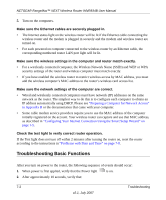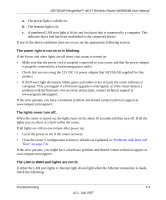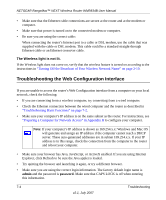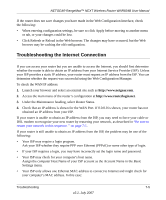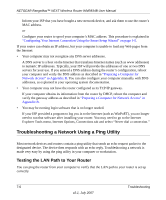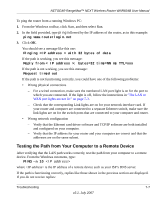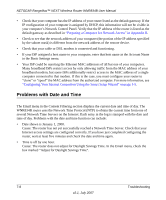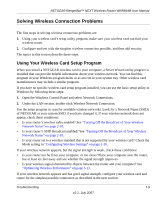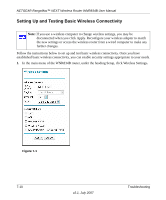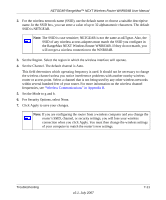Netgear WNR834Bv2 WNR834Bv2 Reference Manual - Page 112
Troubleshooting a Network Using a Ping Utility, Testing the LAN Path to Your Router - installation software
 |
View all Netgear WNR834Bv2 manuals
Add to My Manuals
Save this manual to your list of manuals |
Page 112 highlights
NETGEAR RangeMax™ NEXT Wireless Router WNR834B User Manual Inform your ISP that you have bought a new network device, and ask them to use the router's MAC address. or Configure your router to spoof your computer's MAC address. This procedure is explained in "Configuring Your Internet Connection Using the Smart Setup Wizard" on page 1-5. If your router can obtain an IP address, but your computer is unable to load any Web pages from the Internet: • Your computer may not recognize any DNS server addresses. A DNS server is a host on the Internet that translates Internet names (such as www addresses) to numeric IP addresses. Typically, your ISP will provide the addresses of one or two DNS servers for your use. If you entered a DNS address during the router's configuration, reboot your computer and verify the DNS address as described in "Preparing a Computer for Network Access" in Appendix B. You can also configure your computer manually with DNS addresses, as explained in your operating system documentation. • Your computer may not have the router configured as its TCP/IP gateway. If your computer obtains its information from the router by DHCP, reboot the computer and verify the gateway address as described in "Preparing a Computer for Network Access" in Appendix B. • You may be running login software that is no longer needed. If your ISP provided a program to log you in to the Internet (such as WinPoET), you no longer need to run that software after installing your router. You may need to go to the Internet Explorer Tools menu, Internet Options, Connections tab and select "Never dial a connection." Troubleshooting a Network Using a Ping Utility Most network devices and routers contain a ping utility that sends an echo request packet to the designated device. The device then responds with an echo reply. Troubleshooting a network is made very easy by using the ping utility in your computer or workstation. Testing the LAN Path to Your Router You can ping the router from your computer to verify that the LAN path to your router is set up correctly. 7-6 Troubleshooting v2.1, July 2007