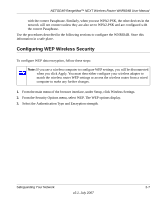Netgear WNR834Bv2 WNR834Bv2 Reference Manual - Page 41
Restricting Wireless Access by MAC Address, configuring the Wireless Card Access List, see
 |
View all Netgear WNR834Bv2 manuals
Add to My Manuals
Save this manual to your list of manuals |
Page 41 highlights
NETGEAR RangeMax™ NEXT Wireless Router WNR834B User Manual configuring the Wireless Card Access List, see "Restricting Wireless Access by MAC Address" on page 2-11 To configure security in the Advanced Wireless Settings menu: From the main menu of the browser interface, under Advanced, click Wireless Settings. The Advanced Wireless Settings menu appears.. Figure 2-5 Restricting Wireless Access by MAC Address By enabling a wireless card access control list, you can restrict access to only trusted computers so that unknown computers cannot wirelessly connect to the WNR834B. The Wireless Card Access List displays a list of wireless computers that you will allow to connect to the router based on their MAC addresses. These wireless computers must also have the correct SSID and wireless security settings to access the wireless router. The MAC address is a network device's unique twelve-character physical address, containing the hexadecimal characters 0-9 or A-F only, and separated by colons (for example, 00:09:AB:CD:EF:01). It can usually be found on the bottom of the wireless card or network interface device. If you do not have access to the physical label, you can display the MAC address using the network configuration utilities of the computer. In WindowsXP, for example, typing the ipconfig/all command in an MSDOS Command Prompt window will display the MAC address as Physical Address. You may also find the MAC addresses in the router's Attached Devices menu. Safeguarding Your Network v2.1, July 2007 2-11