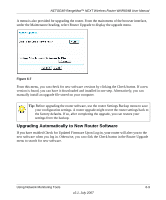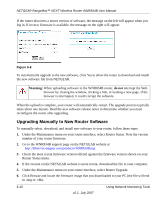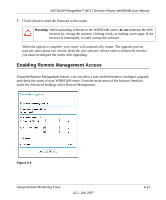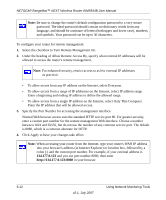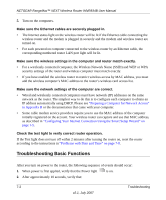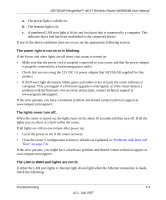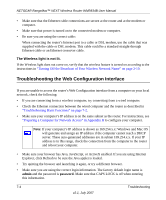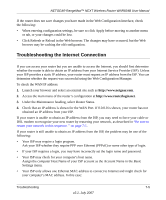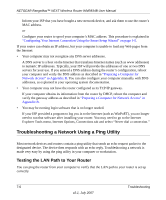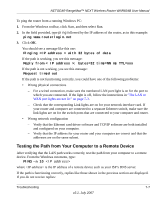Netgear WNR834Bv2 WNR834Bv2 Reference Manual - Page 108
Troubleshooting Basic Functions, Make sure the network settings of the computer are correct. - power light off
 |
View all Netgear WNR834Bv2 manuals
Add to My Manuals
Save this manual to your list of manuals |
Page 108 highlights
NETGEAR RangeMax™ NEXT Wireless Router WNR834B User Manual 5. Turn on the computers. Make sure the Ethernet cables are securely plugged in. • The Internet status light on the wireless router will be lit if the Ethernet cable connecting the wireless router and the modem is plugged in securely and the modem and wireless router are turned on. • For each powered on computer connected to the wireless router by an Ethernet cable, the corresponding numbered router LAN port light will be lit. Make sure the wireless settings in the computer and router match exactly. • For a wirelessly connected computer, the Wireless Network Name (SSID) and WEP or WPA security settings of the router and wireless computer must match exactly. • If you have enabled the wireless router to restrict wireless access by MAC address, you must add the wireless computer's MAC address to the router's wireless card access list. Make sure the network settings of the computer are correct. • Wired and wirelessly connected computers must have network (IP) addresses on the same network as the router. The simplest way to do this is to configure each computer to obtain an IP address automatically using DHCP. Please see "Preparing a Computer for Network Access" in Appendix B or the documentation that came with your computer. • Some cable modem service providers require you to use the MAC address of the computer initially registered on the account. Your wireless router can capture and use that MAC address, as described in "Configuring Your Internet Connection Using the Smart Setup Wizard" on page 1-5. Check the test light to verify correct router operation. If the Test light does not turn off within 2 minutes after turning the router on, reset the router according to the instructions in "Problems with Date and Time" on page 7-8. Troubleshooting Basic Functions After you turn on power to the router, the following sequence of events should occur: 1. When power is first applied, verify that the Power light is on. 2. After approximately 10 seconds, verify that: 7-2 Troubleshooting v2.1, July 2007