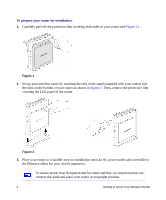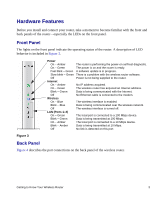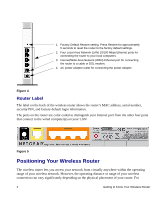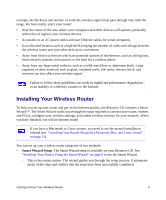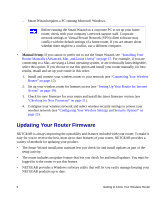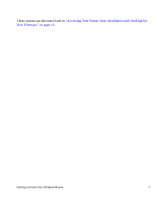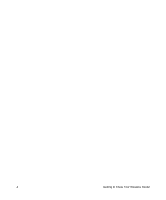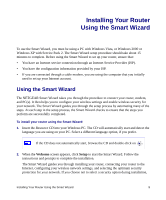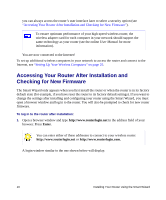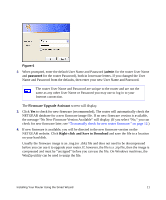Netgear WNR834Bv2 WNR834Bv2 Setup Manual - Page 10
Updating Your Router Firmware, Manual Setup
 |
View all Netgear WNR834Bv2 manuals
Add to My Manuals
Save this manual to your list of manuals |
Page 10 highlights
- Smart Wizard requires a PC running Microsoft Windows.. Before running the Smart Wizard on a corporate PC to set up your home router, check with your company's network support staff. Corporate network settings or Virtual Private Network (VPN) client software may conflict with the default settings of a home router. If you are unsure about whether there might be a conflict, use a different computer. • Manual Setup: If you cannot or prefer not to use the Smart Wizard, see "Installing Your Router Manually (Advanced, Mac, and Linux Users)" on page 15. For example, if you are connecting to a Mac, are using a Linux operating system, or are technically knowledgeable, select this option. If you choose to use this option and install your router manually, for best results, install and set up your router in this order: 1. Install and connect your wireless router to your network (see "Connecting Your Wireless Router" on page 15). 2. Set up your wireless router for Internet access (see "Setting Up Your Router for Internet Access" on page 19). 3. Check for new firmware for your router and install the latest firmware version (see "Checking for New Firmware" on page 21). 4. Configure your wireless network and select wireless security settings to protect your wireless network (see "Configuring Your Wireless Settings and Security Options" on page 23). Updating Your Router Firmware NETGEAR is always improving the operability and features included with your router. To make it easy for you to receive the best, most up-to-date features of your router, NETGEAR provides a variety of methods for updating your product. • The Smart Wizard installation assistant lets you check for and install updates as part of the setup activity. • The router includes an update feature that lets you check for and install updates. You must be logged in to the router to use this feature. • NETGEAR provides a Windows software utility that will let you easily manage keeping your NETGEAR products up to date. 6 Getting to Know Your Wireless Router