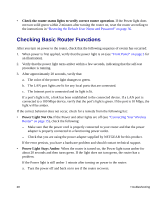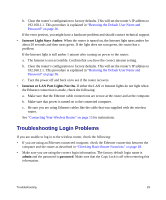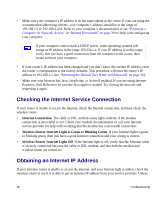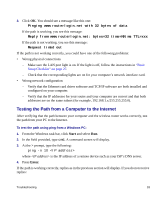Netgear WNR834Bv2 WNR834Bv2 Setup Manual - Page 37
Testing the Path from a Computer to the Internet, Start, Enter. - driver
 |
View all Netgear WNR834Bv2 manuals
Add to My Manuals
Save this manual to your list of manuals |
Page 37 highlights
3. Click OK. You should see a message like this one: Pinging www.routerlogin.net with 32 bytes of data If the path is working, you see this message: Reply from www.routerlogin.net: bytes=32 time=NN ms TTL=xxx If the path is not working, you see this message: Request timed out If the path is not working correctly, you could have one of the following problems: • Wrong physical connections - Make sure the LAN port light is on. If the light is off, follow the instructions in "Basic Setup Checklist" on page 27. - Check that the corresponding lights are on for your computer's network interface card. • Wrong network configuration - Verify that the Ethernet card driver software and TCP/IP software are both installed and configured on your computer. - Verify that the IP addresses for your router and your computer are correct and that both addresses are on the same subnet (for example, 192.168.1.x/255.255.255.0). Testing the Path from a Computer to the Internet After verifying that the path between your computer and the wireless router works correctly, test the path from your PC to the Internet. To test the path using ping from a Windows PC: 1. From the Windows task bar, click Start and select Run. 2. In the field provided, type cmd. A command screen will display. 3. At the > prompt, type the following: ping -n 10 where is the IP address of a remote device such as your ISP's DNS server. 4. Press Enter. If the path is working correctly, replies as in the previous section will display. If you do not receive replies: Troubleshooting 33