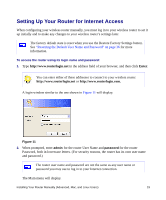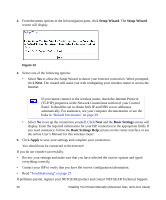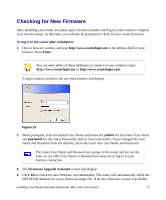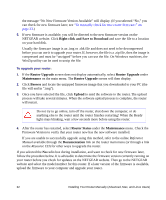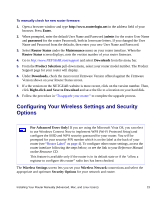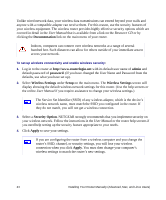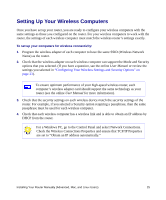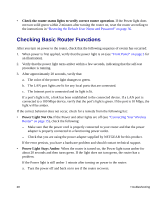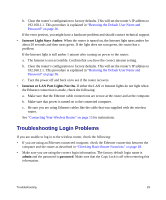Netgear WNR834Bv2 WNR834Bv2 Setup Manual - Page 28
Documentation, admin, password, Wireless Settings, Setup, Security Option, Apply, User Manual - installation cd
 |
View all Netgear WNR834Bv2 manuals
Add to My Manuals
Save this manual to your list of manuals |
Page 28 highlights
Unlike wired network data, your wireless data transmissions can extend beyond your walls and anyone with a compatible adapter can receive them. For this reason, use the security features of your wireless equipment. The wireless router provides highly effective security options which are covered in detail in the User Manual that is available from a link on the Resource CD or by clicking the Documentation link on the main menu of your router. Indoors, computers can connect over wireless networks at a range of several hundred feet. Such distances can allow for others outside of your immediate area to access your network. To set up wireless connectivity and enable wireless security: 1. Log in to the router at http://www.routerlogin.net with its default user name of admin and default password of password. (If you have changed the User Name and Password from the defaults, use what you have set up). 2. Select Wireless Settings under Setup on the main menu. The Wireless Settings screen will display showing the default wireless network settings for this router. (Use the help screens or the online User Manual if you require assistance to change your wireless settings.) The Service Set Identifier (SSID) of any wireless adapter, which is the device's wireless network name, must match the SSID you configured in the router. If they do not match, you will not get a wireless connection. 3. Select a Security Option. NETGEAR strongly recommends that you implement security on your wireless network. Follow the instructions in the User Manual or the router help screens if you need help setting up the security feature appropriate to your needs. 4. Click Apply to save your settings. If you are configuring the router from a wireless computer and you change the router's SSID, channel, or security settings, you will lose your wireless connection when you click Apply. You must then change your computer's wireless settings to match the router's new settings. 24 Installing Your Router Manually (Advanced, Mac, and Linux Users)