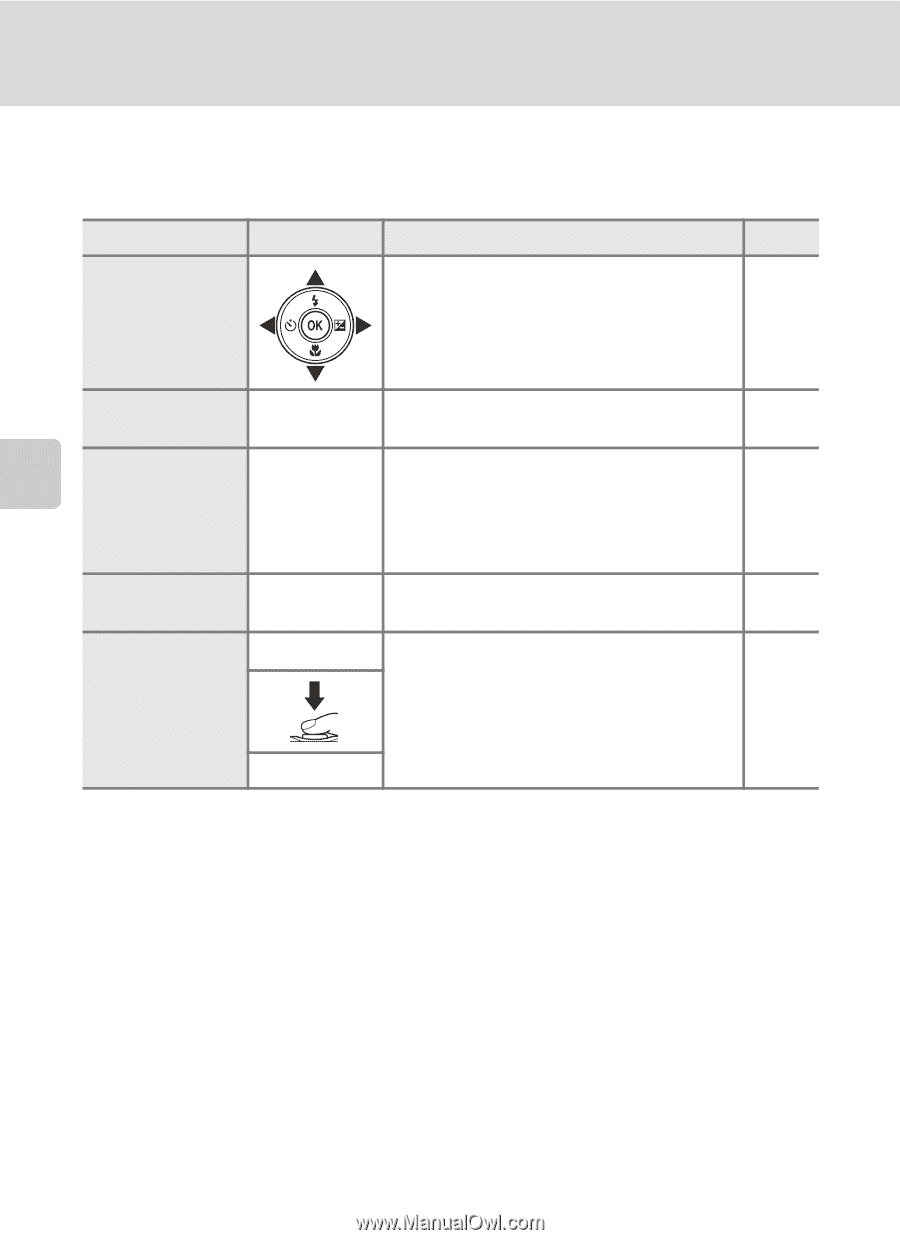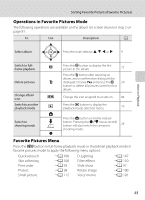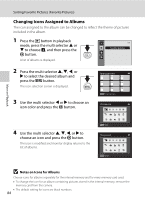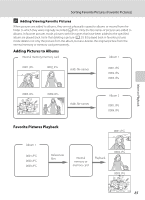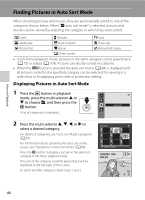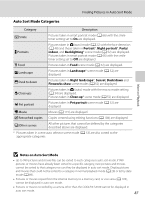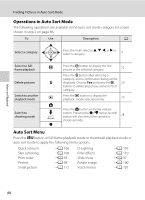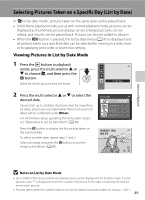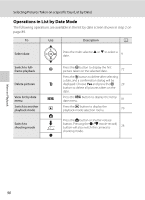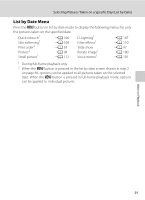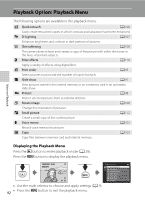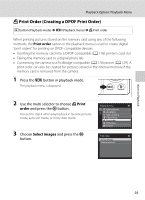Nikon COOLPIX S3100 User Manual - Page 100
Operations in Auto Sort Mode, Auto Sort Menu
 |
View all Nikon COOLPIX S3100 manuals
Add to My Manuals
Save this manual to your list of manuals |
Page 100 highlights
More on Playback Finding Pictures in Auto Sort Mode Operations in Auto Sort Mode The following operations are available in the auto sort mode category list screen shown in step 2 on page 86. To Use Description A Select a category Press the multi selector H, I, J, or K to select a category. 9 Switch to fullframe playback k Press the k button to display the first picture in the selected category. 72 Delete pictures Press the l button after selecting a category, and a confirmation dialog will be l displayed. Choose Yes and press the k 29 button to delete all pictures sorted to that category. Switch to another playback mode c Press the c button to display the playback- mode selection menu. 79 Switch to shooting mode A Press the A button or shutter-release button. Pressing the b (e movie-record) button will also switch the camera to 28 shooting mode. b Auto Sort Menu Press the d button in full-frame playback mode or thumbnail playback mode in auto sort mode to apply the following menu options. Quick retouch Skin softening Print order Protect Small picture ➝A 106 ➝A 108 ➝A 93 ➝A 98 ➝A 112 D-Lighting Filter effects Slide show Rotate image Voice memo ➝A 107 ➝A 110 ➝A 97 ➝A 100 ➝A 101 88