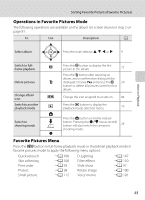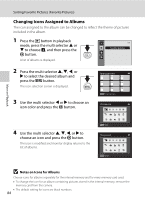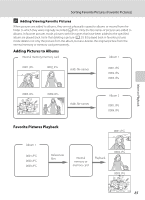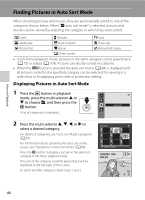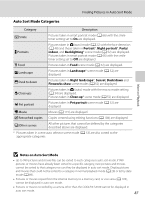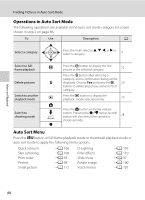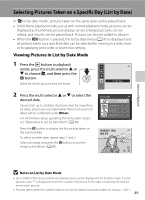Nikon COOLPIX S3100 User Manual - Page 96
Changing Icons Assigned to Albums, Notes on Icons for Albums
 |
View all Nikon COOLPIX S3100 manuals
Add to My Manuals
Save this manual to your list of manuals |
Page 96 highlights
Sorting Favorite Pictures (Favorite Pictures) Changing Icons Assigned to Albums The icon assigned to the album can be changed to reflect the theme of pictures included in the album. 1 Press the c button in playback mode, press the multi selector H or I to choose h, and then press the k button. A list of albums is displayed. Favorite pictures 2 Press the multi selector H, I, J, or K to select the desired album and press the d button. The icon selection screen is displayed. 3 Use the multi selector J or K to choose an icon color and press the k button. Favorite pictures Choose icon Choose icon More on Playback 4 Use the multi selector H, I, J, or K to choose an icon and press the k button. The icon is modified and monitor display returns to the list of albums. Back Choose icon Back B Notes on Icons for Albums Choose icons for albums separately for the internal memory and for every memory card used. • To change the icon for an album containing pictures stored in the internal memory, remove the memory card from the camera. • The default setting for icons are black numbers. 84