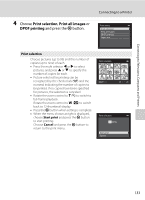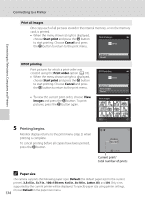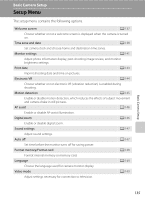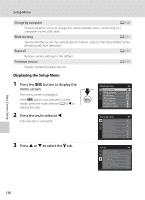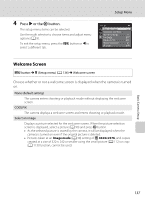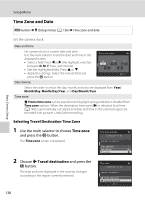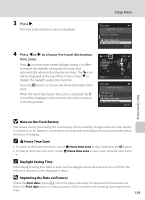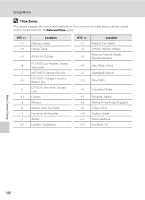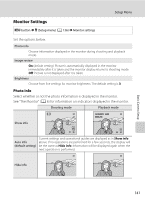Nikon COOLPIX S3100 User Manual - Page 150
Time Zone and Date, Selecting Travel Destination Time Zone, Time zone, Travel destination
 |
View all Nikon COOLPIX S3100 manuals
Add to My Manuals
Save this manual to your list of manuals |
Page 150 highlights
Basic Camera Setup Setup Menu Time Zone and Date d button M z (Setup menu) (A 136) M Time zone and date Set the camera clock. Date and time Set camera clock to current date and time. Use the multi selector to set the date and time in the Date and time displayed screen. • Select a field: Press J or K (the highlight switches D M Y between D, M, Y, hour, and minute). • Edit the highlighted field: Press H or I. • Apply the settings: Select the minute field and Edit press the k button. Date format Select the order in which the day, month, and year are displayed from Year/ Month/Day, Month/Day/Year, and Day/Month/Year. Time zone w Home time zone can be specified and daylight saving enabled or disabled from Time zone options. When the destination time zone (x) is selected, local time (A 140) is automatically calculated and date and time in the selected region are recorded with pictures. Useful when traveling. Selecting Travel Destination Time Zone 1 Use the multi selector to choose Time zone and press the k button. The Time zone screen is displayed. Time zone and date Date and time Date format Time zone 2 Choose x Travel destination and press the k button. The date and time displayed in the monitor changes according to the region currently selected. Time zone Home time zone Travel destination 138