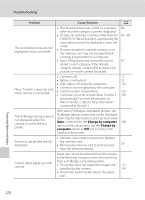Nikon COOLPIX S3100 User Manual - Page 179
zone and date, Hide info, Photo info, Print date, Problem, Cause/Solution - troubleshooting
 |
View all Nikon COOLPIX S3100 manuals
Add to My Manuals
Save this manual to your list of manuals |
Page 179 highlights
Troubleshooting Problem Cause/Solution A Monitor is hard to read. • Adjust monitor brightness. • Monitor is dirty. Clean monitor. 141 156 Date and time of recording are not correct. • If camera clock has not been set, "Date not set" indicator blinks with shooting and movie recording. Pictures and movies recorded before clock is set are dated "00/00/0000 00:00" or "01/01/2011 00:00" respectively. Set the correct time and date from the Time zone and date option in the setup menu. • Check camera clock regularly against more accurate timepieces and reset as required. 18, 138 138 No indicators displayed in monitor. Hide info is selected for Photo info. Select Show info. 141 Print date not available. Camera clock has not been set. 18, 138 Date not appearing on pictures • The current shooting mode is one that does even when Print date is not support Print date. 143 enabled. • The date cannot be imprinted on movies. Screen for setting time zone and date is displayed when the camera is turned on. Camera settings reset. Clock battery is exhausted; all settings were restored to their default values. 18, 139 Monitor turns off, and the power-on lamp blinks rapidly. Battery temperature is high. Turn off camera and allow battery to cool down before resuming use. After the lamp blinks for three minutes, the 17 camera will turn off automatically. Pressing the power switch also turns off the camera. Technical Notes and Index 167