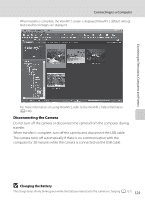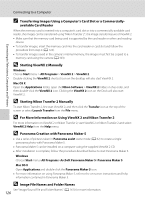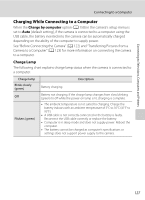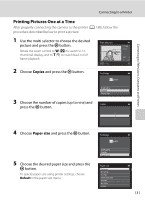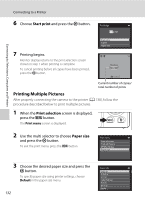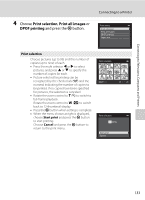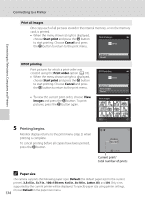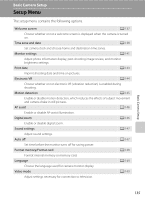Nikon COOLPIX S3100 User Manual - Page 142
Connecting the Camera to a Printer, If the PictBridge Screen is not Displayed
 |
View all Nikon COOLPIX S3100 manuals
Add to My Manuals
Save this manual to your list of manuals |
Page 142 highlights
Connecting to Televisions, Computers and Printers Connecting to a Printer Connecting the Camera to a Printer 1 Turn off the camera. 2 Turn on the printer. Check printer settings. 3 Connect the camera to the printer using the supplied USB cable. Be sure that connectors are properly oriented. Do not attempt to insert connectors at an angle, and do not use force when connecting or disconnecting the USB cable. 4 The camera is automatically turned on. When properly connected, the PictBridge startup screen (1) will be displayed in the camera monitor, followed by the Print selection screen (2). 1 2 Print selection 15/05 2011 4 B If the PictBridge Screen is not Displayed Turn off the camera and disconnect the USB cable. Set Charge by computer (A 150) in the camera's setup menu to Off, then connect the camera again. 130