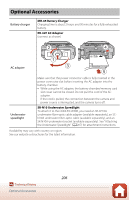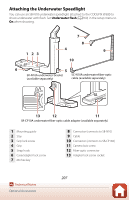Nikon COOLPIX W300 Reference Manual complete instructions - English - Page 220
External Device Issues, Download selected
 |
View all Nikon COOLPIX W300 manuals
Add to My Manuals
Save this manual to your list of manuals |
Page 220 highlights
External Device Issues Problem Cannot establish a wireless connection with a smart device.* Cannot upload images to a smart device that has a wireless connection established with the SnapBridge app.* Cause/Solution A • When establishing a wireless connection for the first time, follow the instructions in the included "SnapBridge Connection Guide" and pair. • If the devices are paired, follow the instructions in the included "SnapBridge Connection Guide" to unpair and then re-pair. • Check the Network menu settings in the camera. - Set Airplane mode to Off. - Set Bluetooth M Connection to Enable. • If the camera is paired with two or more smart devices, select the smart device you want to connect in Network menu M Paired devices in the camera. - • Use a sufficiently charged battery. • Insert a memory card with sufficient free space into the camera. • Disconnect the HDMI cable or USB cable. • Enable Bluetooth, Wi-Fi, and the location data functions on the smart device. • Enable Auto link in the y Connect tab in the SnapBridge app. If it is disabled, Remote photography and Download selected pictures can be used, but images cannot be downloaded automatically. • Perform the operations described below when uploading automatically. - Set Still images in Network menu M Send 153 while shooting in the camera to Yes. - Enable Auto link in the y Connect tab in the - SnapBridge app. - Turn on Auto download in the y Connect - tab in the SnapBridge app. - If Network menu M Bluetooth M Send 154 while off in the camera is set to Off, turn on the camera or change the setting to On. • Insert a memory card into the camera. Images 11 saved in the internal memory cannot be uploaded. • You may not be able to upload images or - uploading may be canceled while the camera is being operated. 202 Technical Notes Troubleshooting