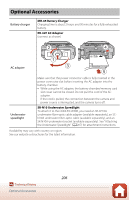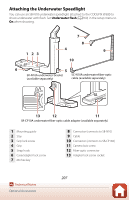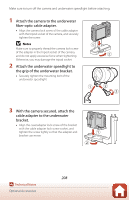Nikon COOLPIX W300 Reference Manual complete instructions - English - Page 221
Download selected pictures, Charge by computer, Nikon Transfer 2 does
 |
View all Nikon COOLPIX W300 manuals
Add to My Manuals
Save this manual to your list of manuals |
Page 221 highlights
Problem Cause/Solution A Cannot perform remote photography from a smart device that has a wireless connection established with the SnapBridge app.* • Remote photography cannot be performed when a memory card is not inserted into the camera. Insert a memory card. • You may not be able to perform remote photography while the camera is being operated. - Cannot download still images at the original size in the SnapBridge app.* For Bluetooth connections, the image size downloaded is restricted to 2 megapixels. To download still images at the original size, switch Download selected pictures in the SnapBridge app to a Wi-Fi connection. - Images saved in the If the number of images saved on a memory card in camera are not the camera exceeds 10,000, images captured displayed on a thereafter may not be displayed in a connected device. - connected smart device • Reduce the number of images saved on the memory or computer. card. Copy the necessary images to a computer, etc. Images are not displayed on TV. • A computer or printer is connected to the camera. - • The memory card contains no images. - • Remove the memory card to play back images in 12 the internal memory. Nikon Transfer 2 does not start when the camera is connected to a computer. • The camera is off. • The battery is exhausted. • The USB cable is not correctly connected. • The camera is not recognized by the computer. • The computer is not set to start Nikon Transfer 2 automatically. For more information about Nikon Transfer 2, refer to help information contained in ViewNX-i. - 109, 175 109, 115 - - With some PictBridge-compatible printers, the The PictBridge screen is PictBridge startup screen may not be displayed and not displayed when the it may be impossible to print images when Auto is 119, camera is connected to selected for Charge by computer in the setup 175 a printer. menu. Set Charge by computer to Off and reconnect the camera to the printer. Images to be printed are not displayed. • The memory card contains no images. - • Remove the memory card to print images in the 12 internal memory. The camera cannot be used to select the paper size in the following situations, even when printing from a PictBridge- Cannot select paper size with the camera. compatible printer. Use the printer to select the paper size. • The printer does not support the paper sizes - specified by the camera. • The printer automatically selects the paper size. * See the included "SnapBridge Connection Guide" and SnapBridge online help. 203 Technical Notes Troubleshooting