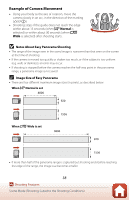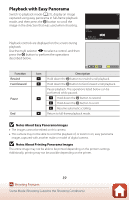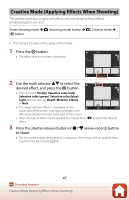Nikon COOLPIX W300 Reference Manual complete instructions - English - Page 61
Functions Available in Smart Portrait Mode, Using Skin Softening and Foundation Makeup, Skin softening
 |
View all Nikon COOLPIX W300 manuals
Add to My Manuals
Save this manual to your list of manuals |
Page 61 highlights
Functions Available in Smart Portrait Mode • Glamour retouch (A42) • Smile timer (A44) • Self-Collage (A45) • Flash mode (A50) • Self-timer (A52) • Smart portrait menu (A138) Using Skin Softening and Foundation Makeup • When smart portrait mode is set to Skin softening or Foundation makeup and the camera detects a human face, it processes the image to soften facial skin tones or adjust facial colors before saving the image (up to three faces). • You can also save images with the Skin softening effect applied when shooting in o (scene auto selector) mode, or Portrait or Night portrait scene mode. The amount of effect cannot be adjusted. • You can also apply the effects of Skin softening or Foundation makeup in Glamour retouch in the playback menu after shooting (A75). B Notes About Skin Softening and Foundation Makeup • It may take more time than usual to save images after shooting. • Under some shooting conditions, the desired results may not be achieved, and the effects may be applied to areas of the image where there are no faces. 43 Shooting Features Smart Portrait Mode (Enhancing Human Faces When Shooting)