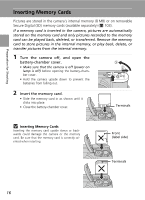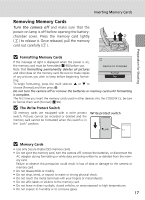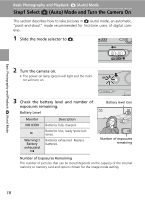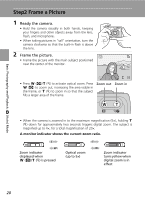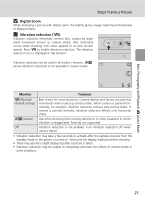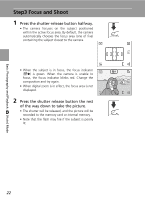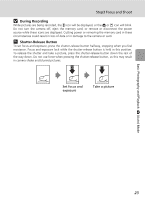Nikon Coolpix L5 Coolpix L5 User's Manual - Page 33
Digital Zoom, Vibration reduction, Monitor, Features
 |
UPC - 018208255504
View all Nikon Coolpix L5 manuals
Add to My Manuals
Save this manual to your list of manuals |
Page 33 highlights
Basic Photography and Playback: L (Auto) Mode Step2 Frame a Picture j Digital Zoom When enlarging a picture with digital zoom, the slightly grainy image might be produced due to digital process. k Vibration reduction (K) Vibration reduction effectively corrects blur, caused by slight hand movement known as camera shake, that commonly occurs when shooting with zoom applied or at slow shutter speeds. Press K to enable vibration reduction. The vibration reduction icon is displayed in the monitor. Vibration reduction can be used in all modes. However, X (active vibration reduction) is not available in movie modes. 4 Monitor Features K (Normal) (default setting) X(Active) Best choice for most situations. Camera detects and factors out panning movements when reducing camera shake. When camera is panned horizontally, for example, vibration reduction reduces only vertical shake. If camera is panned vertically, vibration reduction affects only horizontal shake. Use when shooting from moving vehicles or in other situations in which vibration is exaggerated. Panning not supported. Off Vibration reduction is not enabled. Turn vibration reduction off when using a tripod. • Vibration reduction may take a few seconds to activate after the camera recovers from the standby mode or the power is turned on. Wait until the display stabilizes before shooting. • There may also be a slight display lag after a picture is taken. • Vibration reduction may be unable to completely eliminate the effects of camera shake in some situations. 21