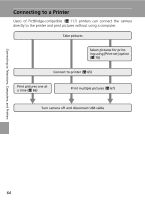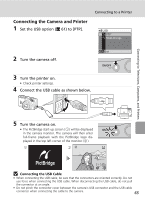Nikon Coolpix L5 Coolpix L5 User's Manual - Page 81
Paper Size, Choose the pictures and number of cop, ies up to 9 of each and press, Press
 |
UPC - 018208255504
View all Nikon Coolpix L5 manuals
Add to My Manuals
Save this manual to your list of manuals |
Page 81 highlights
Connecting to Televisions, Computers, and Printers Connecting to a Printer 5 Choose the pictures and number of copies (up to 9) of each and press d. Print selection • The current picture is shown at the center of the monitor display. • Press I or J to choose the previous or next picture. 3 01.12.2006 12 : 00 [ MENU Back + -3/ 4] • Press G or H to increase or decrease the number of copies for each picture. • Pictures selected for printing are recognized by the w icon and the number of copies to be printed. The w icon is not displayed with pictures for which 0 cop- ies have been specified and these pictures will not be printed. • When the setting is complete, press d. 6 Press G, H, I, or J to confirm the pictures and press d. • Press m to modify the selection and return to the print selection screen. 004 prints 123 4 MENU Back OK Print 7 Printing starts. • Monitor display returns to the [Print menu] (step 2) when printing is complete. • Press d to terminate printing before it is complete. Printing 002/004 OK Cancel k Paper Size The camera supports the following paper sizes: [Default] (the default paper size for the current printer), [3.5 x 5 in.], [5 x 7 in.], [Postcard], [100 x 150 mm], [4 x 6 in.], [8 x 10 in.], [Letter], [A3], and [A4]. Only sizes supported by the current printer will be displayed. 69