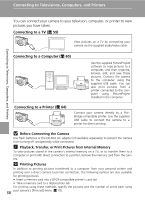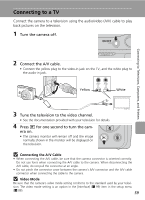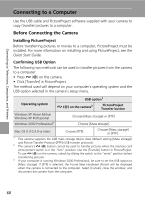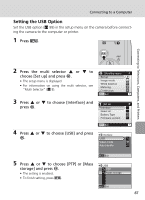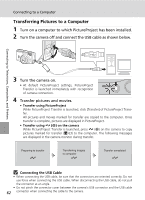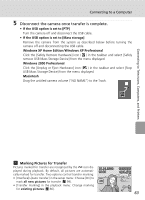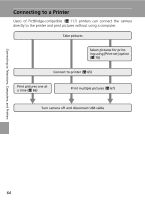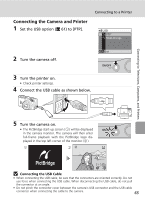Nikon Coolpix L5 Coolpix L5 User's Manual - Page 74
Transferring Pictures to a Computer, Connecting the USB Cable
 |
UPC - 018208255504
View all Nikon Coolpix L5 manuals
Add to My Manuals
Save this manual to your list of manuals |
Page 74 highlights
Connecting to a Computer Transferring Pictures to a Computer 1 Turn on a computer to which PictureProject has been installed. 2 Turn the camera off and connect the USB cable as shown below. Connecting to Televisions, Computers, and Printers 3 Turn the camera on. • At default PictureProject settings, PictureProject Transfer is launched immediately with recognition of camera connection. 4 Transfer pictures and movies. • Transfer using PictureProject While PictureProject Transfer is launched, click [Transfer] of PictureProject Transfer. All pictures and movies marked for transfer are copied to the computer. Once transfer is complete, pictures are displayed in PictureProject. • Transfer using E (d) on the camera While PictureProject Transfer is launched, press E (d) on the camera to copy pictures marked for transfer (c 63) to the computer. The following messages are displayed in the camera monitor during transfer. Preparing to transfer Transferring images to computer Transfer completed j Connecting the USB Cable • When connecting the USB cable, be sure that the connectors are oriented correctly. Do not use force when connecting the USB cable. When disconnecting the USB cable, do not pull the connector at an angle. • Do not pinch the connector cover between the camera's USB connector and the USB cable 62 connector when connecting the cable to the camera.