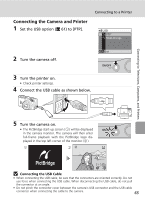Nikon Coolpix L5 Coolpix L5 User's Manual - Page 82
Creating a DPOF Print Order: Print Set - memory compatibility
 |
UPC - 018208255504
View all Nikon Coolpix L5 manuals
Add to My Manuals
Save this manual to your list of manuals |
Page 82 highlights
Connecting to Televisions, Computers, and Printers Creating a DPOF Print Order: Print Set The [Print set] option in the playback menu is used to create digital "print orders" for printing on DPOF-compatible devices (c 117) or at a digital photo lab which supports DPOF. In addition to pictures themselves, shooting date and photo information (shutter speed and aperture) can also be printed. When the camera is connected to a PictBridge-compatible printer, pictures can be printed from the printer according to the DPOF print order you have created for pictures on the memory card. If the memory card is removed from the camera, you can create the DPOF print order for pictures in the internal memory and print pictures according to the DPOF print order. 1 Press m in playback mode. • The playback menu is displayed. • When printing from a PictBridge-compatible printer, create print orders before connecting the camera to the printer. 2 Press the multi selector G or H to Playback menu choose [Print set] from the playback Set up menu and press d. Print set • The [Print set] menu is displayed. Slide show Delete • For information on using the multi selector, see Protect "Multi Selector" (c 8). MENU Exit ? 3 Press G or H to choose [Print selected] and press d. Print set Print selected Delete print set MENU Exit 4 70 Choose the pictures and number of copies (up to 9) of each and press d. Print selection • The current picture is shown at the center of the monitor display. • Press I or J to choose the previous or next pic- ture. • Press G or H to increase or decrease the number 3 01.12.2006 12 : 00 [ MENU Back + -3/ 4] of copies for each picture. • Pictures selected for printing are recognized by the w icon and the number of copies to be printed. The w icon is not displayed with pictures for which 0 cop- ies have been specified and these pictures will not be printed. • When the setting is completed, press d.