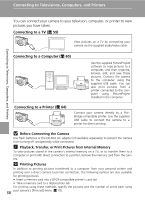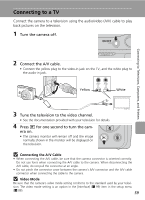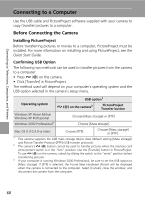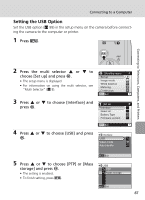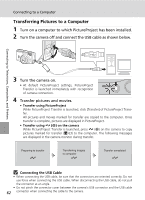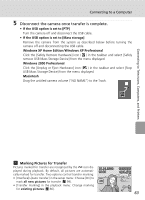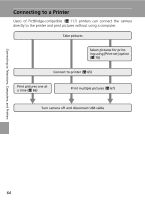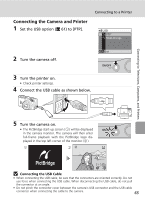Nikon Coolpix L5 Coolpix L5 User's Manual - Page 75
Marking Pictures for Transfer, Windows XP Home Edition/Windows XP Professional
 |
UPC - 018208255504
View all Nikon Coolpix L5 manuals
Add to My Manuals
Save this manual to your list of manuals |
Page 75 highlights
Connecting to a Computer 5 Disconnect the camera once transfer is complete. • If the USB option is set to [PTP] Turn the camera off and disconnect the USB cable. • If the USB option is set to [Mass storage] Remove the camera from the system as described below before turning the camera off and disconnecting the USB cable. Windows XP Home Edition/Windows XP Professional Click the [Safely Remove Hardware] icon ( ) in the taskbar and select [Safely remove USB Mass Storage Device] from the menu displayed. Windows 2000 Professional Click the [Unplug or Eject Hardware] icon ( ) in the taskbar and select [Stop USB Mass Storage Device] from the menu displayed. Macintosh Drag the untitled camera volume ("NO NAME") to the Trash. Connecting to Televisions, Computers, and Printers k Marking Pictures for Transfer Pictures marked for transfer are recognized by the E icon displayed during playback. By default, all pictures are automatically marked for transfer. Two options control transfer marking: • [Interface]>[Auto transfer] in the setup menu: Choose [On] to mark all new pictures for transfer (c 99). • [Transfer marking] in the playback menu: Change marking for existing pictures (c 86). 10.10.2006 15:30 100NIKON 0005.JPG 4/ 4 63