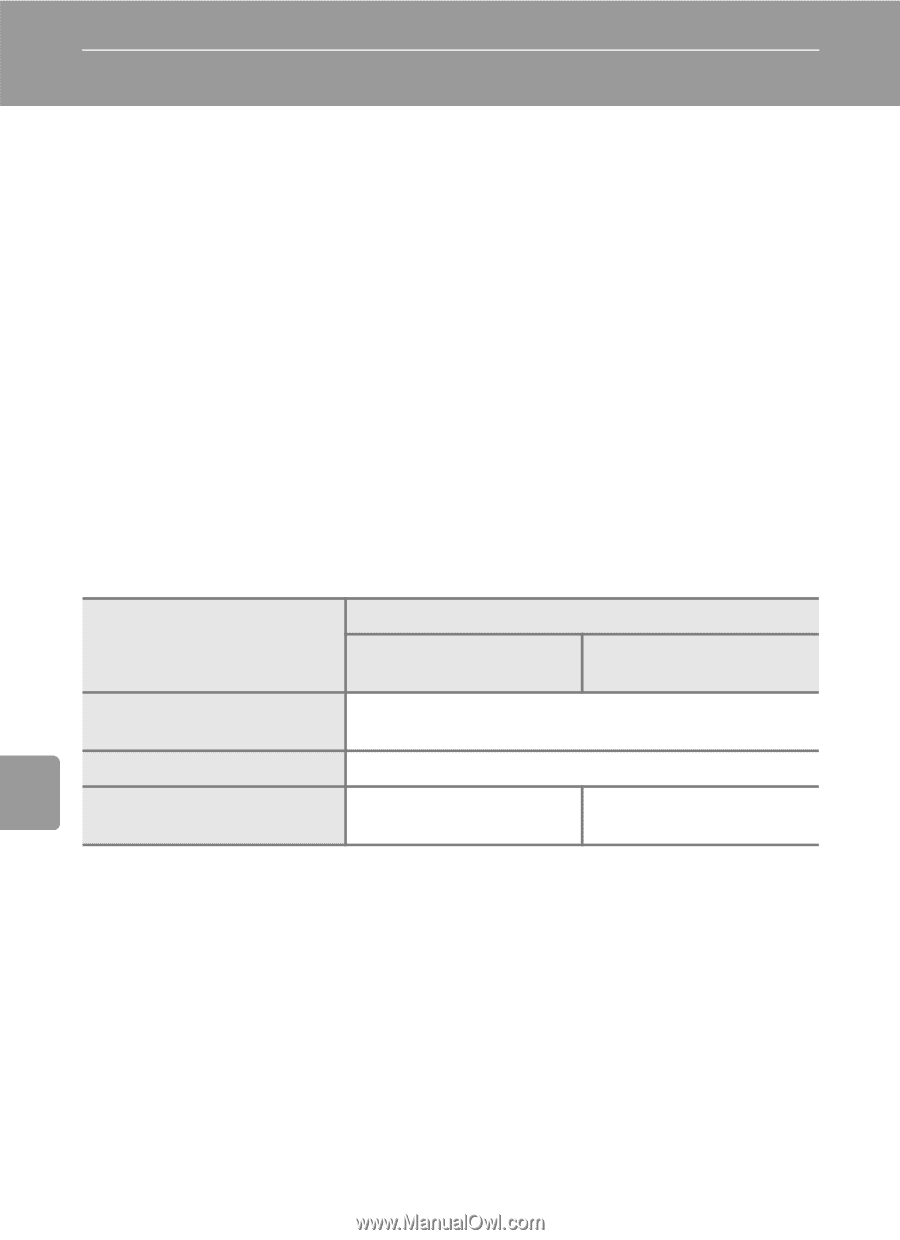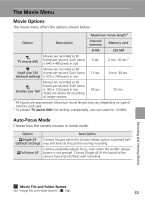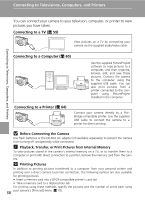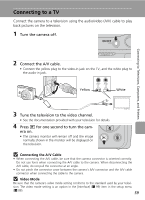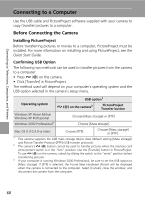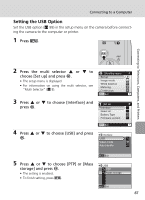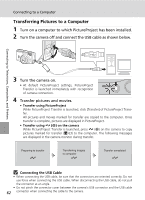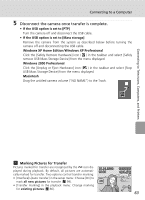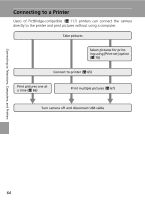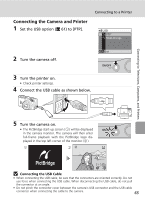Nikon Coolpix L5 Coolpix L5 User's Manual - Page 72
Connecting to a Computer, Before Connecting the Camera
 |
UPC - 018208255504
View all Nikon Coolpix L5 manuals
Add to My Manuals
Save this manual to your list of manuals |
Page 72 highlights
Connecting to Televisions, Computers, and Printers Connecting to a Computer Use the USB cable and PictureProject software supplied with your camera to copy (transfer) pictures to a computer. Before Connecting the Camera Installing PictureProject Before transferring pictures or movies to a computer, PictureProject must be installed. For more information on installing and using PictureProject, see the Quick Start Guide. Confirming USB Option The following two methods can be used to transfer pictures from the camera to a computer: • Press E (d) on the camera. • Click [Transfer] in PictureProject. The method used will depend on your computer's operating system and the USB option selected in the camera's setup menu. Operating system USB option1 E (d) on the camera2 PictureProject Transfer button Windows XP Home Edition Windows XP Professional Windows 2000 Professional3 Choose [Mass storage] or [PTP]. Choose [Mass storage]. Mac OS X (10.3.9 or later) Choose [PTP]. Choose [Mass storage] or [PTP]. 1 This camera supports the USB mass storage device class (default setting [Mass storage]) and Picture Transfer Protocol ([PTP]) USB transfer protocols. 2 The camera's E (d) button cannot be used to transfer pictures when the memory card write-protect switch is in the "lock" position. Use the [Transfer] button in PictureProject. To use E (d) on the camera, unlock by sliding the switch to the "write" position before transferring pictures. 3 If your computer is running Windows 2000 Professional, be sure to set the USB option to [Mass storage]. If [PTP] is selected, the Found New Hardware Wizard will be displayed when the camera is connected to the computer. Select [Cancel], close the window, and disconnect the camera from the computer. 60