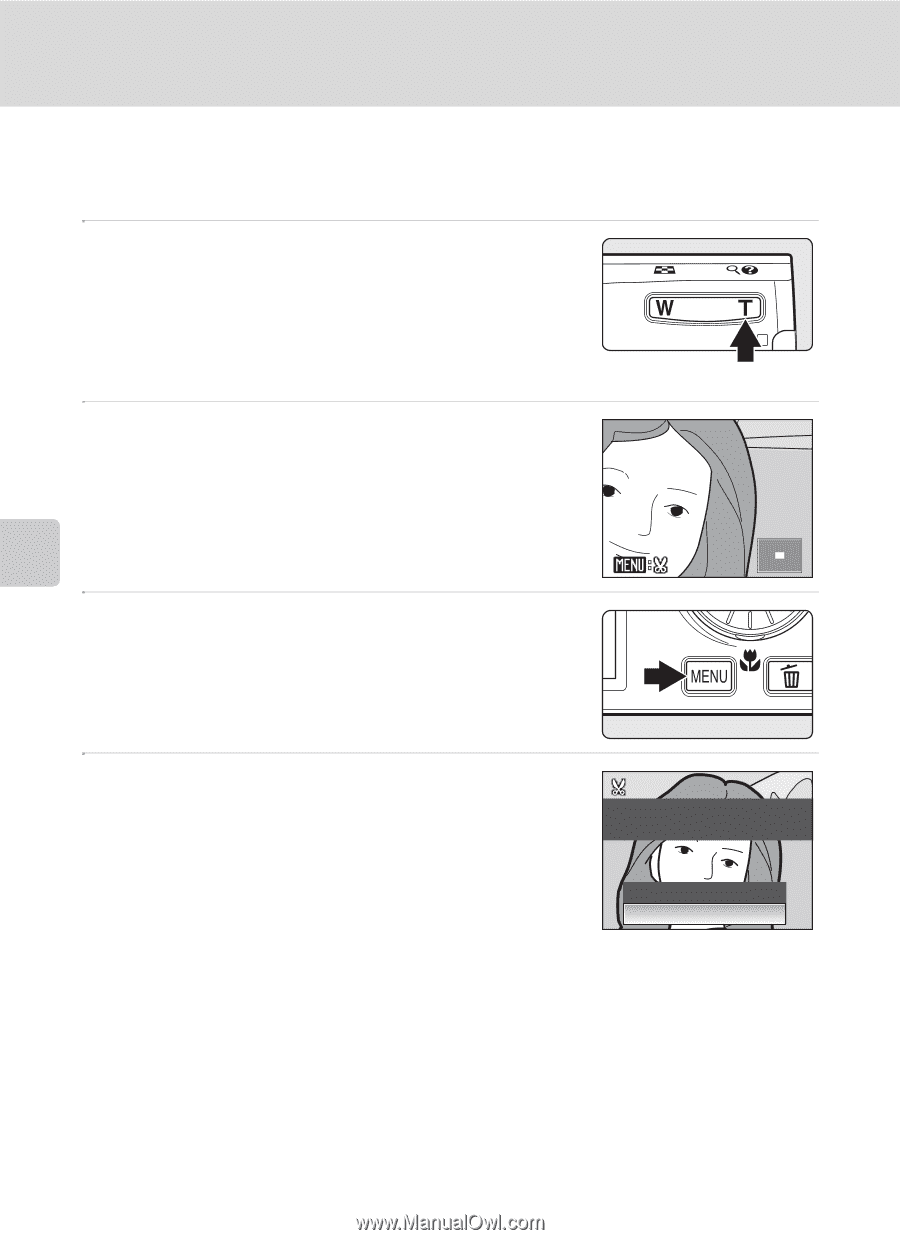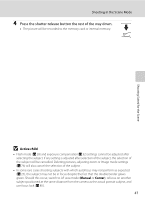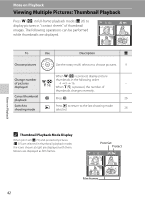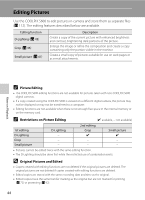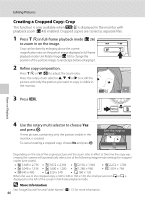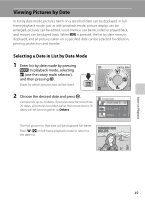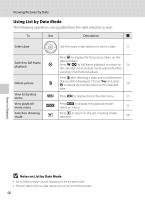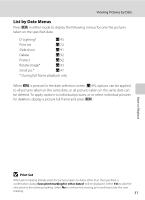Nikon S600 S600 User's Manual - Page 58
Creating a Cropped Copy: Crop, More Information
 |
UPC - 018208255948
View all Nikon S600 manuals
Add to My Manuals
Save this manual to your list of manuals |
Page 58 highlights
Editing Pictures Creating a Cropped Copy: Crop This function is only available when u is displayed in the monitor with playback zoom (A 43) enabled. Cropped copies are stored as separate files. 1 Press g (i) in full-frame playback mode (A 26) to zoom in on the image. Crop can be done by enlarging above the current magnification ratio on the portrait image displayed in full-frame playback mode. Use Rotate Image (A 93) to change the position of the portrait images to landscape before enlarging it. 2 Refine copy composition. Press g (i) or f (h) to adjust the zoom ratio. Press the rotary multi selector H, I, J or K to scroll the picture until only the portion you want to copy is visible in the monitor. ×4.0 3 Press d. More on Playback 4 Use the rotary multi selector to choose Yes and press k. A new picture, containing only the portion visible in the monitor, is created. To cancel creating a cropped copy, choose No and press k. Save this image as displayed? No Yes Depending on the size of the original picture and the zoom ratio in effect at the time the copy was created, the camera will automatically select one of the following image-mode settings for cropped copies (unit: pixels). • K 3,648 × 2,736 • d 3,072 × 2,304 • e 2,592 × 1,944 • f 2,272 × 1,704 • g 2,048 × 1,536 • h 1,600 × 1,200 • i 1,280 × 960 • j 1,024 × 768 • k 640 × 480 • l 320 × 240 • m 160 × 120 When the size of the cropped copy is 320 × 240 or 160 × 120, the small picture icon l or m is displayed on the left of the screen in full-frame playback mode. D More Information See, "Image/Sound File and Folder Names" (A 112) for more information. 46