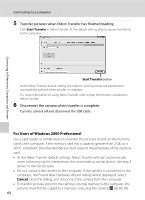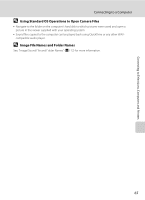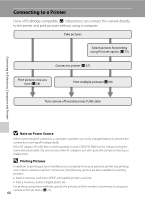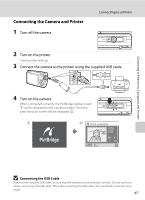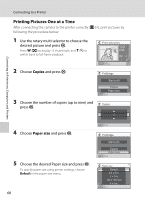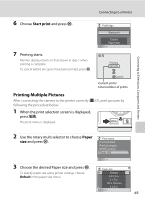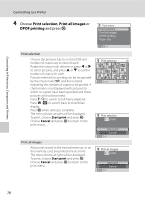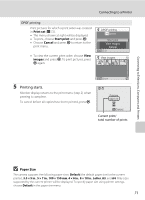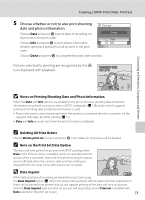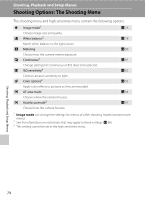Nikon S600 S600 User's Manual - Page 81
Printing Multiple Pictures, Start print, Paper
 |
UPC - 018208255948
View all Nikon S600 manuals
Add to My Manuals
Save this manual to your list of manuals |
Page 81 highlights
Connecting to Televisions, Computers and Printers Connecting to a Printer 6 Choose Start print and press k. PictBridge Start print 7 Printing starts. Monitor display returns to that shown in step 1 when printing is complete. To cancel before all copies have been printed, press k. Copies Paper size Exit Printing 002/004 Cancel Current print/ total number of prints Printing Multiple Pictures After connecting the camera to the printer correctly (A 67), print pictures by following the procedure below. 1 When the print selection screen is displayed, press d. The print menu is displayed. 2 Use the rotary multi selector to choose Paper size and press k. Print menu Print selection Print all images DPOF printing Paper size Exit 3 Choose the desired Paper size and press k. Paper size To specify paper size using printer settings, choose Default Default in the paper size menu. 3.5 × 5 in. 5 × 7 in. 100 × 150 mm 4 × 6 in. Exit 69