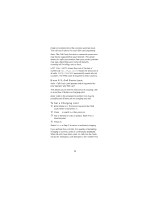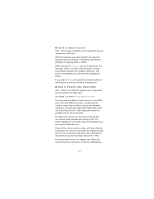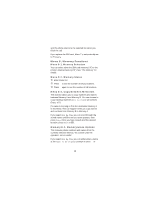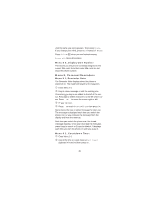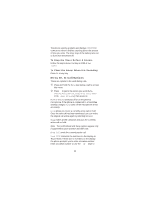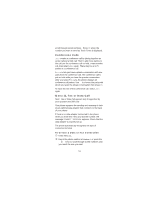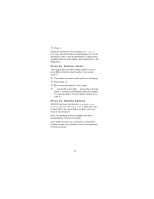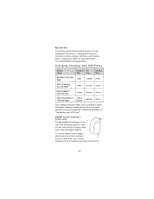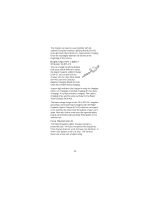Nokia 2190 Nokia 2190 User Guide in English - Page 57
Menu 11, Fax or Data Call, To Create a Data or Fax Connection
 |
View all Nokia 2190 manuals
Add to My Manuals
Save this manual to your list of manuals |
Page 57 highlights
scroll through stored numbers. Press OK when the number you want to send as Touch Tones is displayed. Conference Calls Join creates a conference call by joining together an active call and a held call. Then to add more parties to the call, put the conference call on hold, create another call, then select Join again. There may be up to 5 parties in a conference call. Private lets you have a private conversation with one party from the conference call. The conference call is put on hold while you have the private conversation. After you select Private, the phone displays all conference call parties. Use w to choose the party with whom you want the private conversation then press OK. To rejoin the rest of the conference call, select Join again. Menu 11, Fax or Data Call Note: Fax or Data Call appears only if supported by your operator and SIM card. Your phone supports the sending and receiving of data via an optional data adapter that connects to the base of your phone. If there is no data adapter connected to the phone when you enter this menu and dial the number, the message CONNECT TERMINAL appears. Check that the data adapter is properly set up. The phone automatically recognizes the type of connected terminal. To Create a Data or Fax Connection Enter Menu 11. ‚ Key in the phone number at Number: or press the w or v keys to scroll through stored numbers until you reach the one you want. 51