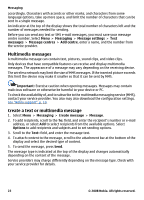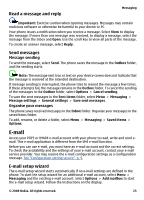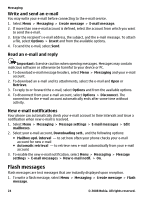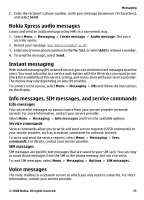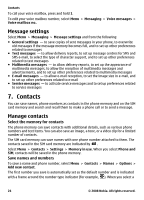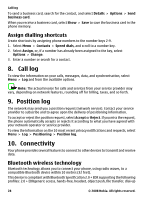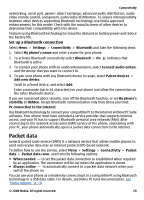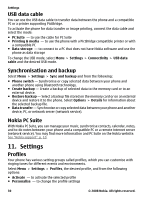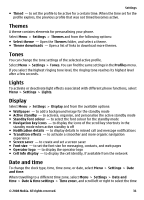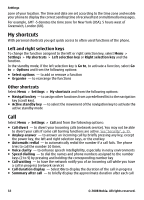Nokia 5220 XpressMusic Nokia 5220 XpressMusic User Guide in US English - Page 27
Business cards, Copy or move a contact between the SIM card and phone memory
 |
View all Nokia 5220 XpressMusic manuals
Add to My Manuals
Save this manual to your list of manuals |
Page 27 highlights
Contacts name from contacts (for example, to make a call), the default number is used unless you select another number. Search for a contact Select Menu > Contacts > Names, and scroll through the list of contacts, or enter the first characters of the contact's name. Add and edit details To add or change a detail to a contact, select the contact and Details > Options > Add detail and from the available options. Copy or move a contact between the SIM card and phone memory 1. Select Menu > Contacts > Names. 2. Select the contact to copy or move and Options > Copy contact or Move contact. Copy or move several contacts between the SIM card and phone memory 1. Select the first contact to copy or move and Options > Mark. 2. Mark the other contacts, and select Options > Copy marked or Move marked. Copy or move all contacts between the SIM card and phone memory Select Menu > Contacts > Copy contacts or Move contacts. Delete contacts Select the contact and Options > Delete contact. To delete all the contacts from the phone or SIM card memory, select Menu > Contacts > Del. all contacts > From phone memory or From SIM card. To delete a number, text item, or an image attached to the contact, search for the contact, and select Details. Scroll to the desired detail, and select Options > Delete and from the available options. Create a contact group Arrange contacts into caller groups with different ringing tones and group images. 1. Select Menu > Contacts > Groups. 2. To create a new group, select Add or Options > Add new group. 3. Enter the group name, select an image and a ringing tone if you want to add them to the group, and select Save. 4. Select the group and View > Add to add contacts to the group. Business cards You can send and receive a person's contact information from a compatible device that supports the vCard standard. © 2008 Nokia. All rights reserved. 27