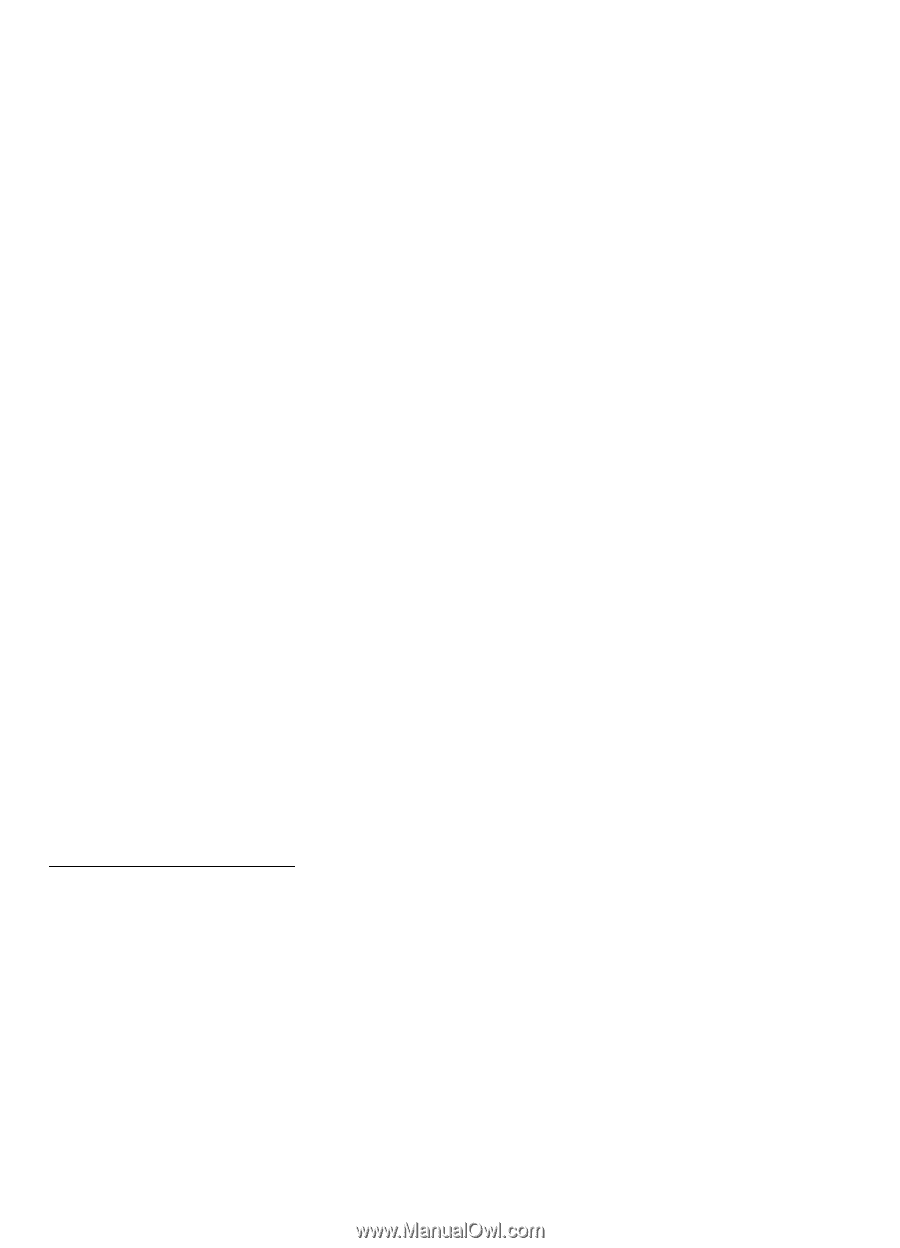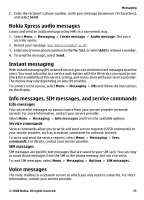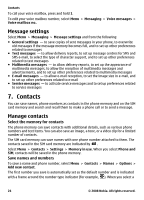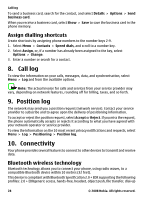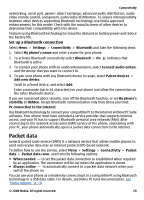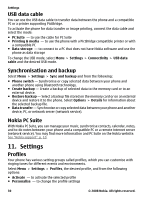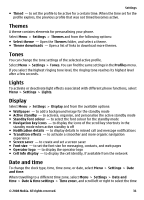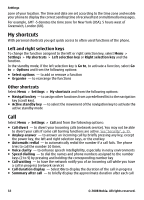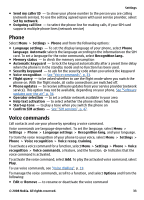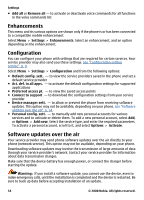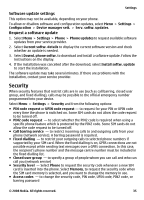Nokia 5220 XpressMusic Nokia 5220 XpressMusic User Guide in US English - Page 30
USB data cable, Synchronisation and backup, Nokia PC Suite, Settings, Profiles - backup file
 |
View all Nokia 5220 XpressMusic manuals
Add to My Manuals
Save this manual to your list of manuals |
Page 30 highlights
Settings USB data cable You can use the USB data cable to transfer data between the phone and a compatible PC or a printer supporting PictBridge. To activate the phone for data transfer or image printing, connect the data cable and select the mode: ● PC Suite - to use the cable for PC Suite ● Printing & media - to use the phone with a PictBridge compatible printer or with a compatible PC ● Data storage - to connect to a PC that does not have Nokia software and use the phone as data storage To change the USB mode, select Menu > Settings > Connectivity > USB data cable and the desired USB mode. Synchronisation and backup Select Menu > Settings > Sync and backup and from the following: ● Phone switch - Synchronise or copy selected data between your phone and another phone using Bluetooth technology. ● Create backup - Create a backup of selected data to the memory card or to an external device. ● Restore backup - Select a backup file stored on the memory card or on an external device and restore it to the phone. Select Options > Details for information about the selected backup file. ● Data transfer - Synchronise or copy selected data between your phone and another device, PC, or network server (network service). Nokia PC Suite With Nokia PC Suite, you can manage your music, synchronise contacts, calendar, notes, and to-do notes between your phone and a compatible PC or a remote internet server (network service). You may find more information and PC Suite on the Nokia website. See "Nokia support", p. 10. 11. Settings Profiles Your phone has various setting groups called profiles, which you can customise with ringing tones for different events and environments. Select Menu > Settings > Profiles, the desired profile, and from the following options: ● Activate - to activate the selected profile ● Personalise - to change the profile settings 30 © 2008 Nokia. All rights reserved.