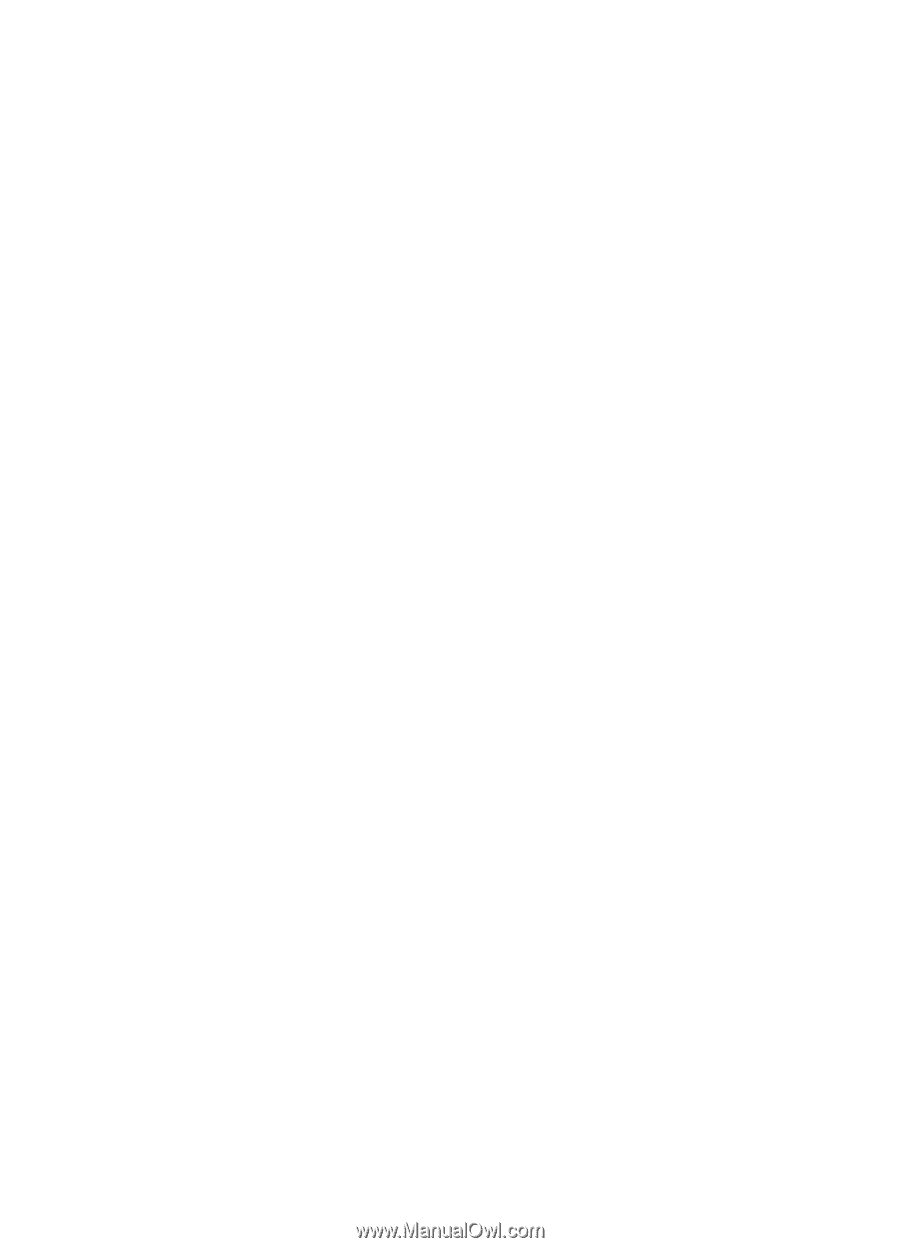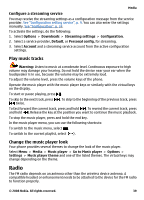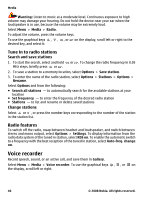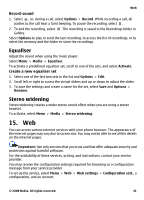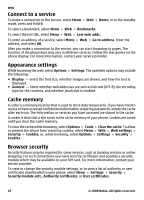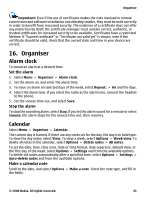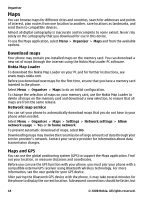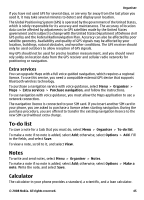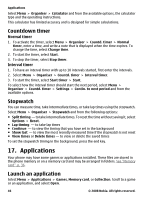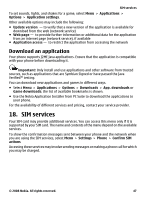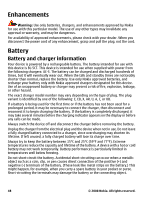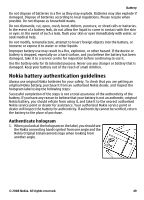Nokia 5220 XpressMusic Nokia 5220 XpressMusic User Guide in US English - Page 44
Maps, Download maps, Maps and GPS, Nokia Map Loader, Network map service - software install
 |
View all Nokia 5220 XpressMusic manuals
Add to My Manuals
Save this manual to your list of manuals |
Page 44 highlights
Organiser Maps You can browse maps for different cities and countries, search for addresses and points of interest, plan routes from one location to another, save locations as landmarks, and send them to compatible devices. Almost all digital cartography is inaccurate and incomplete to some extent. Never rely solely on the cartography that you download for use in this device. To use the Maps application, select Menu > Organiser > Maps and from the available options. Download maps Your phone may contain pre-installed maps on the memory card. You can download a new set of maps through the internet using the Nokia Map Loader PC software. Nokia Map Loader To download the Nokia Map Loader on your PC and for further instructions, see www.maps.nokia.com. Before you download new maps for the first time, ensure that you have a memory card inserted in the phone. Select Menu > Organiser > Maps to do an initial configuration. To change the selection of maps on your memory card, use the Nokia Map Loader to delete all maps on the memory card and download a new selection, to ensure that all maps are from the same release. Network map service You can set your phone to automatically download maps that you do not have in your phone when needed. Select Menu > Organiser > Maps > Settings > Network settings > Allow network usage > Yes or In home network. To prevent automatic download of maps, select No. Downloading maps may involve the transmission of large amounts of data through your service provider's network. Contact your service provider for information about data transmission charges. Maps and GPS You can use the global positioning system (GPS) to support the Maps application. Find out your location, or measure distances and coordinates. Before you can use the GPS function with your phone, you must pair your phone with a compatible external GPS receiver using Bluetooth wireless technology. For more information, see the user guide for your GPS device. After pairing the Bluetooth GPS device with the phone, it may take several minutes for the phone to display the current location. Subsequent connections should be faster, but 44 © 2008 Nokia. All rights reserved.