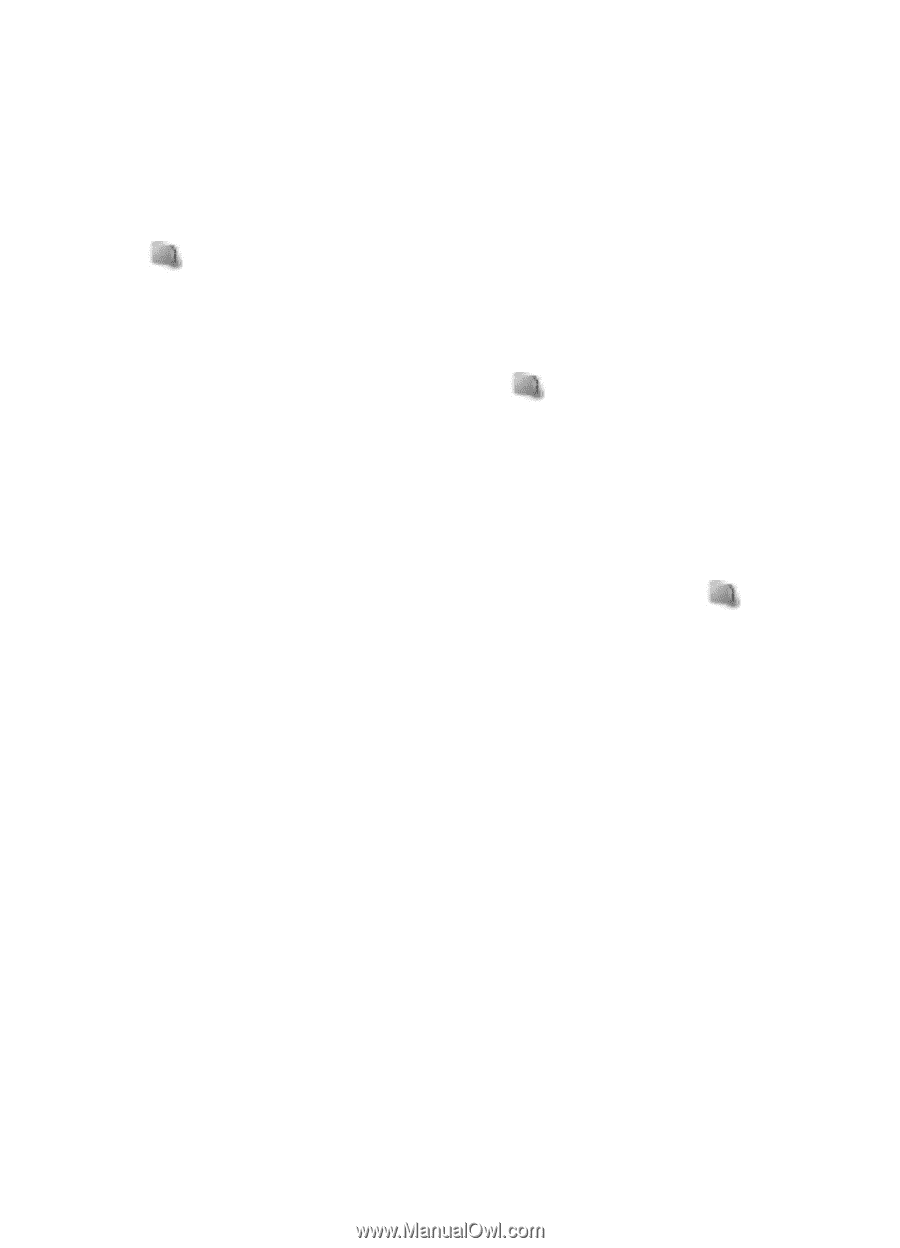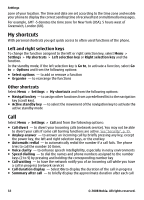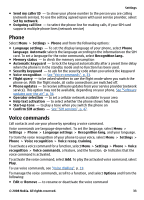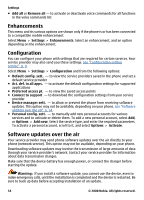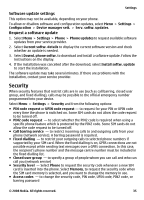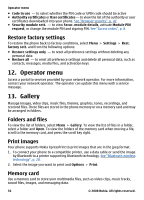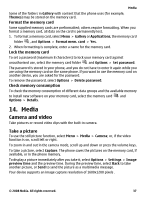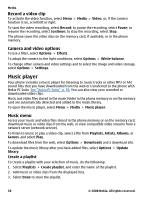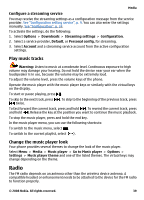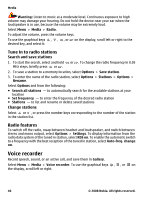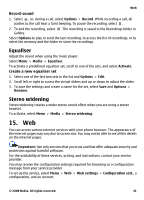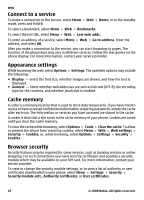Nokia 5220 XpressMusic Nokia 5220 XpressMusic User Guide in US English - Page 37
Media, Camera and video, Take a picture - theme
 |
View all Nokia 5220 XpressMusic manuals
Add to My Manuals
Save this manual to your list of manuals |
Page 37 highlights
Media Some of the folders in Gallery with content that the phone uses (for example, Themes) may be stored on the memory card. Format the memory card Some supplied memory cards are preformatted; others require formatting. When you format a memory card, all data on the card is permanently lost. 1. To format a memory card, select Menu > Gallery or Applications, the memory card folder , and Options > Format mem. card > Yes. 2. When formatting is complete, enter a name for the memory card. Lock the memory card To set a password (maximum 8 characters) to lock your memory card against unauthorised use, select the memory card folder and Options > Set password. The password is stored in your phone, and you do not have to enter it again while you are using the memory card on the same phone. If you want to use the memory card on another device, you are asked for the password. To remove the password, select Options > Delete password. Check memory consumption To check the memory consumption of different data groups and the available memory to install new software on your memory card, select the memory card and Options > Details. 14. Media Camera and video Take pictures or record video clips with the built-in camera. Take a picture To use the still picture function, select Menu > Media > Camera; or, if the video function is on, scroll left or right. To zoom in and out in the camera mode, scroll up and down or press the volume keys. To take a picture, select Capture. The phone saves the pictures on the memory card, if available, or in the phone memory. To display a picture immediately after you take it, select Options > Settings > Image preview time and the preview time. During the preview time, select Back to take another picture, or Send to send the picture as a multimedia message. Your device supports an image capture resolution of 1600x1200 pixels . © 2008 Nokia. All rights reserved. 37