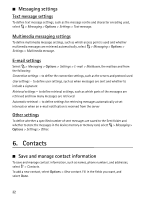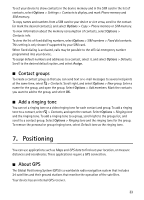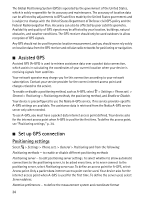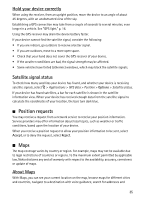Nokia 6210 Navigator Nokia 6210 Navigator User Guide in English - Spanish - Page 31
Synchronization, Activate Mail for Exchange, Settings, Sett., wizard - application
 |
View all Nokia 6210 Navigator manuals
Add to My Manuals
Save this manual to your list of manuals |
Page 31 highlights
The availability of Mail for Exchange in your device depends on the software version of your device. You need an Exchange e-mail account and your Exchange administrator must have enabled your account for synchronization. Contact your administrator or e-mail account provider for details. Note: You can also install the standalone Company directory application instead of Mail for Exchange. With Company directory, you can search for contacts within the company directory. The same search function is included in Mail for Exchange as well. You cannot send Mail for Exchange e-mail with the standalone Company directory. Synchronization Synchronization updates the e-mail, calendar, contacts, and tasks content on your mobile device with the content of your Microsoft Exchange account. You can customize the way you synchronize by setting up a profile in which you can: • Select the content you want to synchronize - e-mail, calendar, contacts, tasks, or any combination of the four. • Set up a schedule by which Mail for Exchange automatically synchronizes. (You can also synchronize manually at any time.) • Resolve content conflicts during synchronization by specifying whether the content of your account on the Microsoft® Exchange server or your mobile device prevails when a conflict occurs. • Select Secure Sockets Layer (SSL) to increase the security between your mobile device and the Exchange server. • Select how you want to be alerted when you receive an e-mail. Activate Mail for Exchange 1. To install and start Mail for Exchange on your mobile device, select > Settings > Sett. wizard. 2. Create a synchronization profile that controls what and when you synchronize. 3. Synchronize to get your e-mail, calendar, contact, and task entries on your mobile device from your account on the Exchange server. 4. Start to use your e-mail, calendar, contacts, and tasks on your mobile device. Note: Mail for Exchange icons are visible in the Internet folder after you have configured your Mail for Exchange account with Settings Wizard. 30