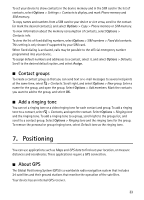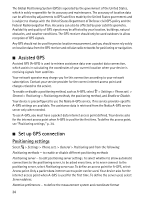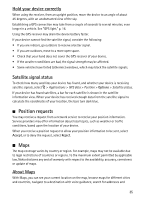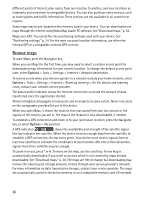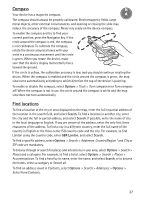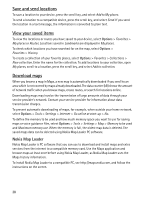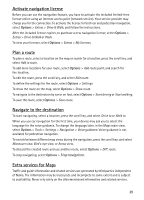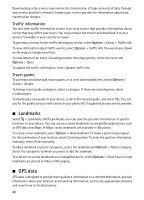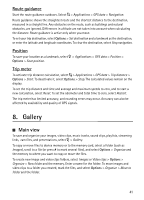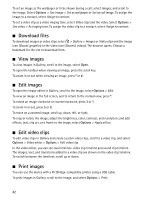Nokia 6210 Navigator Nokia 6210 Navigator User Guide in English - Spanish - Page 39
Save and send locations, View your saved items, Download maps, Nokia Map Loader - software downloads
 |
View all Nokia 6210 Navigator manuals
Add to My Manuals
Save this manual to your list of manuals |
Page 39 highlights
Save and send locations To save a location to your device, press the scroll key, and select Add to My places. To send a location to a compatible device, press the scroll key, and select Send. If you send the location in a text message, the information is converted to plain text. View your saved items To view the locations or routes you have saved to your device, select Options > Favorites > My places or Routes. Locations saved in Landmarks are displayed in My places. To check which locations you have searched for on the map, select Options > Favorites > History. To create a collection of your favorite places, select Options > Favorites > Collections > New collection. Enter the name for the collection. To add locations to your collection, open My places, scroll to a location, press the scroll key, and select Add to collection. Download maps When you browse a map in Maps, a new map is automatically downloaded if you scroll to an area which is not covered by maps already downloaded. The data counter (kB) shows the amount of network traffic when you browse maps, create routes, or search for locations online. Downloading maps may involve the transmission of large amounts of data through your service provider's network. Contact your service provider for information about data transmission charges. To prevent automatic downloading of maps, for example, when outside your home network, select Options > Tools > Settings > Internet > Go online at start-up > No. To define the memory to be used and how much memory space you want to use for saving maps or voice guidance files, select Options > Tools > Settings > Map > Memory to be used and Maximum memory use. When the memory is full, the oldest map data is deleted. The saved maps data can be deleted using Nokia Map Loader PC software. Nokia Map Loader Nokia Map Loader is PC software that you can use to download and install maps and extra services from the internet to a compatible memory card. Use the Maps application and browse maps at least once before using Nokia Map Loader, as Nokia Map Loader uses the Maps history information. To install Nokia Map Loader to a compatible PC, see http://maps.nokia.com, and follow the instructions on the screen. 38