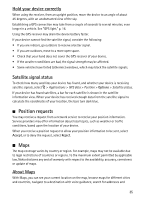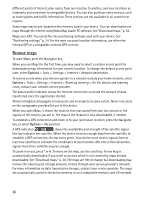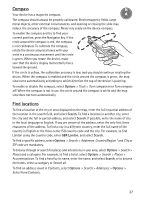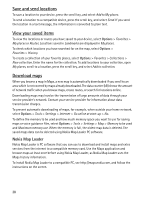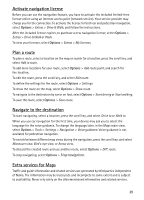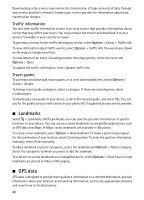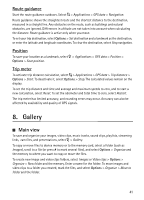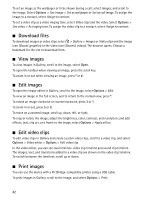Nokia 6210 Navigator Nokia 6210 Navigator User Guide in English - Spanish - Page 41
Landmarks, GPS data, Traffic information, Travel guides
 |
View all Nokia 6210 Navigator manuals
Add to My Manuals
Save this manual to your list of manuals |
Page 41 highlights
Downloading extra services may involve the transmission of large amounts of data through your service provider's network. Contact your service provider for information about data transmission charges. Traffic information The real-time traffic information service is an extra service that provides information about events that may affect your travel. You can purchase the service and download it to your device if available in your country or region. To purchase a license for the traffic information service, select Options > Extras > Traffic info. To view information about traffic events, select Options > Traffic info. The events are shown on the map as triangles and lines. To view details of an event, including possible rerouting options, select the event and Options > Open. To update the traffic information, select Update traffic info. Travel guides To purchase and download travel guides, or to view downloaded ones, select Options > Extras > Guides. To browse travel guide categories, select a category. If there are subcategories, select a subcategory. To download a new guide to your device, scroll to the desired guide, and select Yes. You can pay for the guides using a credit card or in your phone bill, if supported by your service provider. ■ Landmarks Select > Landmarks. With Landmarks, you can save the position information of specific locations to your device. You can use your saved landmarks in compatible applications, such as GPS data and Maps. In Maps, saved landmarks are available in My places. To create a new landmark, select Options > New landmark. To make a positioning request for the coordinates of your location, select Current position. To enter the position information manually, select Enter manually. To add a landmark to preset categories, select the landmark and Options > Add to category. Select the categories to which you want to add the landmark. To send one or several landmarks to a compatible device, select Options > Send. Your received landmarks are placed in Inbox in Messaging. ■ GPS data GPS data is designed to provide route guidance information to a selected destination, position information about your location, and travelling information, such as the approximate distance and travel time to the destination. 40