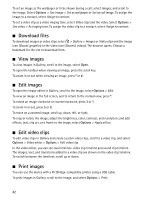Nokia 6210 Navigator Nokia 6210 Navigator User Guide in English - Spanish - Page 48
Nokia Podcasting, Nokia Music Store, Transfer music, Settings - pc suite download
 |
View all Nokia 6210 Navigator manuals
Add to My Manuals
Save this manual to your list of manuals |
Page 48 highlights
The podcast episodes have three states: never played, partially played, and completely played. If an episode is partially played, it plays from the last playback position the next time it is played. Otherwise, it is played from the beginning. Nokia Music Store In the Nokia Music Store (network service) you can search, browse, and purchase music for downloading to your device. To purchase music, you first need to register for the service. For availability of Nokia Music Store in your country, visit www.music.nokia.com. To access the Nokia Music Store, you must have a valid internet access point in your device. To open Nokia Music Store, select > Applications > Music player > Options > Go to Music store. Transfer music You can buy music protected with WMDRM from online music shops and transfer the music to your device. To refresh the library after you have updated the song selection in your device, select > Applications > Music player > Options > Refresh library. Transfer music from PC To synchronize music with Windows Media Player, connect the compatible USB cable and select Media transfer as the connection mode. You can transfer WMDRM protected music files only using media transfer. A compatible memory card needs to be inserted in the device. To use Nokia Music Manager in Nokia PC Suite, see the Nokia PC Suite user guide. ■ Nokia Podcasting With the Nokia Podcasting application (network service), you can search, discover, subscribe to, and download podcasts over the air, and play, manage, and share audio podcasts with your device. Warning: Listen to music at a moderate level. Continuous exposure to high volume may damage your hearing. Do not hold the device near your ear when the loudspeaker is in use, because the volume may be extremely loud. Settings To use Nokia Podcasting, you must set your connection and download settings. Setting the application to retrieve podcasts automatically may involve the transmission of large amounts of data through your service provider's network. Contact your service provider for information about data transmission charges. Select > Applications > Podcasting > Options > Settings and from the following: 47