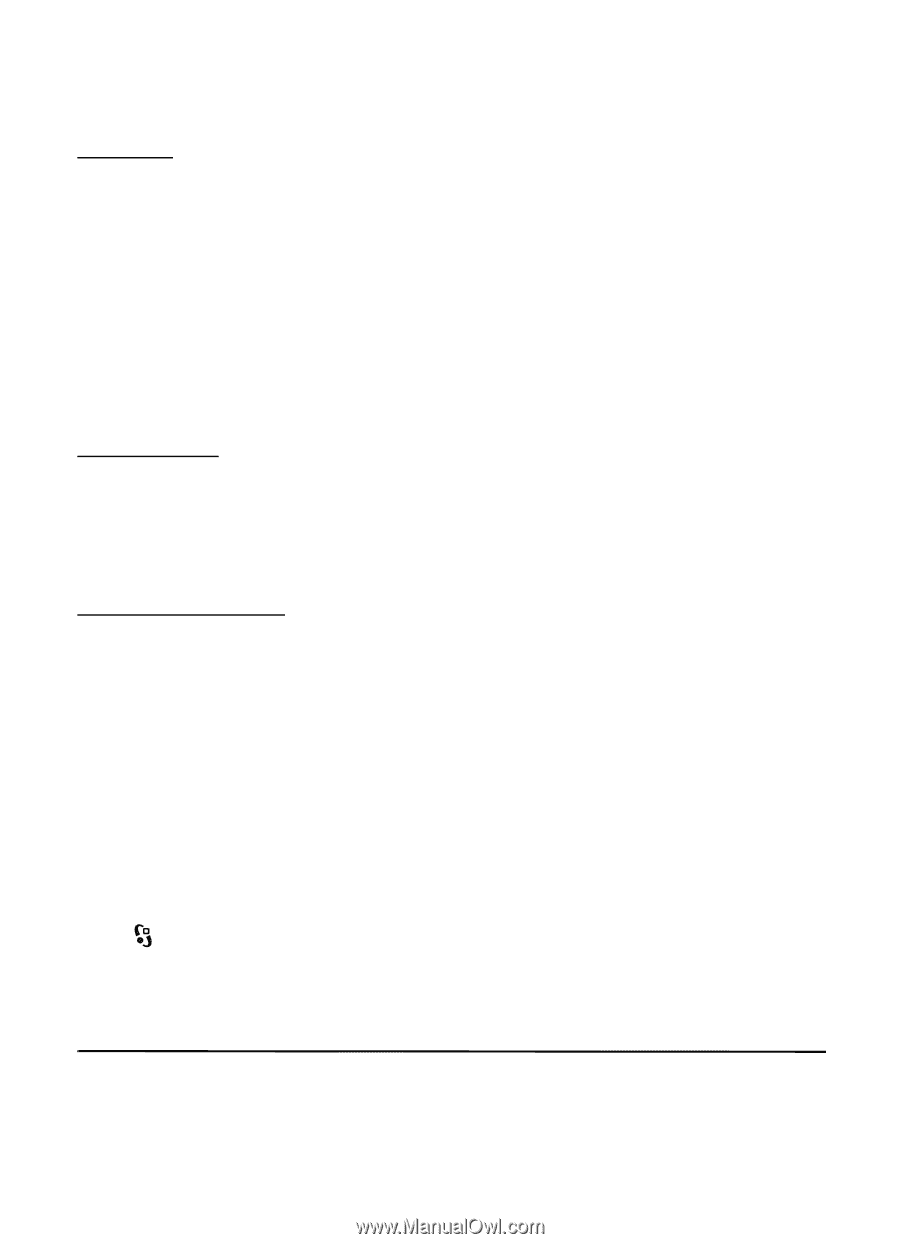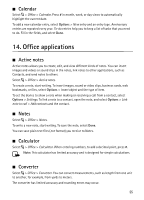Nokia 6210 Navigator Nokia 6210 Navigator User Guide in English - Spanish - Page 54
Search, 12. Personalization, Themes - mobile themes
 |
View all Nokia 6210 Navigator manuals
Add to My Manuals
Save this manual to your list of manuals |
Page 54 highlights
To update a web feed, select it, and Options > Refresh. To define how the web feeds are updated, select Options > Tools > Web feeds. Widgets Your device supports widgets. Widgets are small, downloadable web applications that deliver multimedia, news feeds, and other information, such as weather reports, to your device. Installed widgets appear as separate applications in the My own folder in Applications. You can download widgets using the Download! application or from the web. The default access point for widgets is the same as in the web browser. When active in the background, some widgets may update information automatically to your device. Using widgets may involve the transmission of large amounts of data through your service provider's network. Contact your service provider for information about data transmission charges. Saved pages To save a page while browsing to be able to view it offline, select Options > Settings > Save page. To view saved pages, in the bookmarks view, select Saved pages. To open a page, select it. Clear privacy data A cache is a memory location that is used to store data temporarily. If you have tried to access or have accessed confidential information requiring passwords, empty the cache after each use. The information or services you have accessed are stored in the cache. To empty the cache, select Options > Clear privacy data > Cache. To clear all privacy data, select Options > Clear privacy data > All. ■ Search Use Search to get access to search engines, and find and connect to local services, websites, images, and mobile content (network service). For example, you can use the application to find local restaurants and shops. You can also search for data in your device and memory card. Select > Internet > Search. 12. Personalization ■ Themes To change the look of your device display, activate a theme. 53