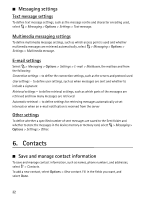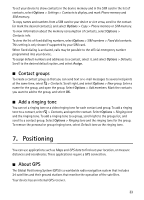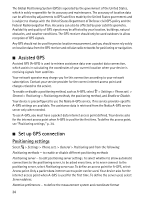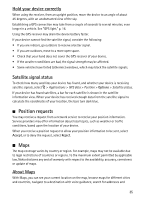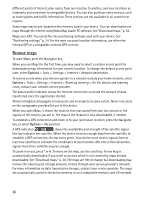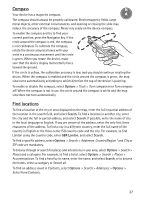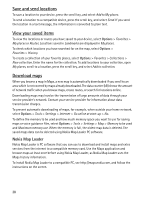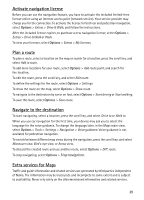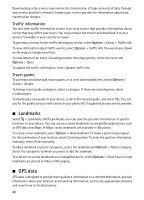Nokia 6210 Navigator Nokia 6210 Navigator User Guide in English - Spanish - Page 36
Position requests, Maps, Hold your device correctly, Satellite signal status, About Maps - battery
 |
View all Nokia 6210 Navigator manuals
Add to My Manuals
Save this manual to your list of manuals |
Page 36 highlights
Hold your device correctly When using the receiver, from an upright position, move the device to an angle of about 45 degrees, with an unobstructed view of the sky. Establishing a GPS connection may take from a couple of seconds to several minutes, even longer in a vehicle. See "GPS light," p. 16. Using the GPS receiver may drain the device battery faster. If your device cannot find the satellite signal, consider the following: • If you are indoors, go outdoors to receive a better signal. • If you are outdoors, move to a more open space. • Check that your hand does not cover the GPS receiver of your device. • If the weather conditions are bad, the signal strength may be affected. • Some vehicles have tinted (athermic) windows, which may block the satellite signals. Satellite signal status To check how many satellites your device has found, and whether your device is receiving satellite signals, select > Applications > GPS data > Position > Options > Satellite status. If your device has found satellites, a bar for each satellite is shown in the satellite information view. When your device has received enough data from the satellite signal to calculate the coordinates of your location, the bars turn dark blue. ■ Position requests You may receive a request from a network service to receive your position information. Service providers may offer information about local topics, such as weather or traffic conditions, based upon the location of your device. When you receive a position request to allow your position information to be sent, select Accept, or to deny the request, select Reject. ■ Maps The map coverage varies by country or region. For example, maps may not be available due to legal restrictions of countries or regions. To the maximum extent permitted by applicable law, Nokia disclaims any and all warranty with respect to the availability, accuracy, correctness or update of maps. About Maps With Maps, you can see your current location on the map, browse maps for different cities and countries, navigate to a destination with voice guidance, search for addresses and 35