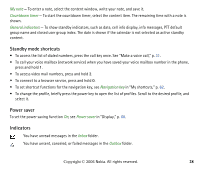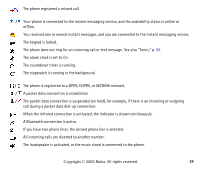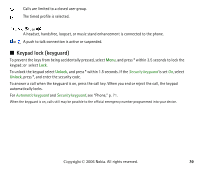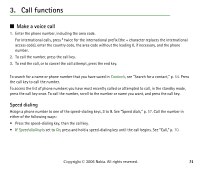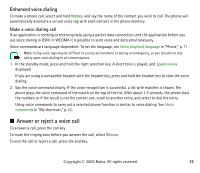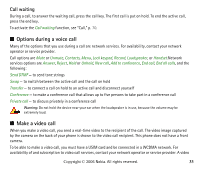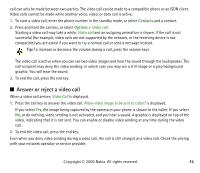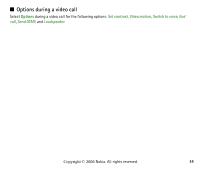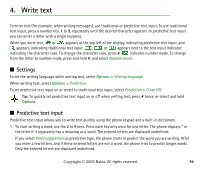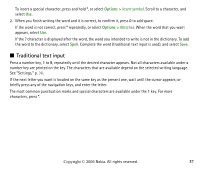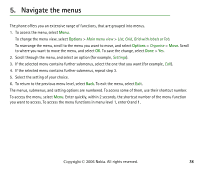Nokia 6233 User Guide - Page 33
Call waiting, Options during a voice call, Make a video call - loud
 |
View all Nokia 6233 manuals
Add to My Manuals
Save this manual to your list of manuals |
Page 33 highlights
Call waiting During a call, to answer the waiting call, press the call key. The first call is put on hold. To end the active call, press the end key. To activate the Call waiting function, see "Call," p. 70. ■ Options during a voice call Many of the options that you use during a call are network services. For availability, contact your network operator or service provider. Call options are Mute or Unmute, Contacts, Menu, Lock keypad, Record, Loudspeaker, or Handset.Network services options are Answer, Reject, Hold or Unhold, New call, Add to conference, End call, End all calls, and the following: Send DTMF - to send tone strings Swap - to switch between the active call and the call on hold Transfer - to connect a call on hold to an active call and disconnect yourself Conference - to make a conference call that allows up to five persons to take part in a conference call Private call - to discuss privately in a conference call Warning: Do not hold the device near your ear when the loudspeaker is in use, because the volume may be extremely loud. ■ Make a video call When you make a video call, you send a real-time video to the recipient of the call. The video image captured by the camera on the back of your phone is shown to the video call recipient. This phone does not have a front camera. To be able to make a video call, you must have a USIM card and be connected in a WCDMA network. For availability of and subscription to video call services, contact your network operator or service provider. A video Copyright © 2006 Nokia. All rights reserved. 33