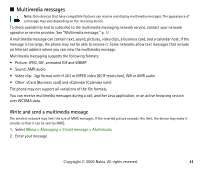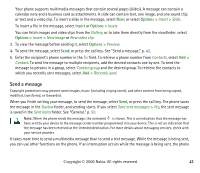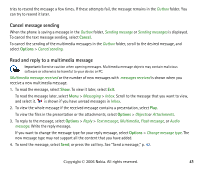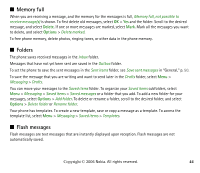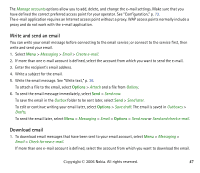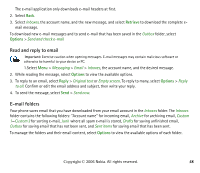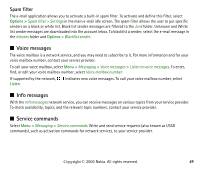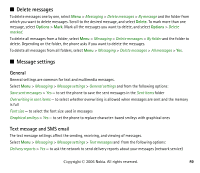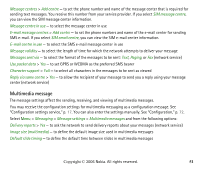Nokia 6233 User Guide - Page 46
Receive an audio message, Email application, Settings Wizard
 |
View all Nokia 6233 manuals
Add to My Manuals
Save this manual to your list of manuals |
Page 46 highlights
Receive an audio message When your phone receives audio messages, the number of messages and the text messages received is shown. To open the message, select Play; or if more than one message is received, select Show > Play. To listen to the message later, select Exit. Select Options to see the available options. ■ Email application The email application uses a packet data connection (network service) to allow you to access your email account from your phone when you are not in the office or at home. This email application is different from the SMS email function. To use the email function on your phone, you need a compatible email system. You can write, send, and read email with your phone. You can also save and delete the email on a compatible PC. Your phone supports POP3 and IMAP4 email servers. Before you can send and retrieve any email messages, you must do the following: • Obtain a new email account or use your current account. To check the availability of your email account, contact your email service provider. • Check your email settings with your network operator or email service provider. You may receive the email configuration settings as a configuration message. See "Configuration settings service," p. 17. You can also enter the settings manually. See "Configuration," p. 72. To activate the email settings, select Menu > Messaging > Message settings > Email messages. See "Email," p. 52. This application does not support keypad tones. Settings Wizard The settings wizard will start automatically if no e-mail settings are defined in the phone. To enter the settings manually, select Menu > Messaging > Email > Options > Manage accounts > Options > New. Copyright © 2006 Nokia. All rights reserved. 46