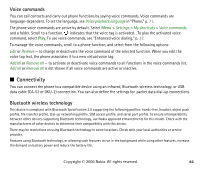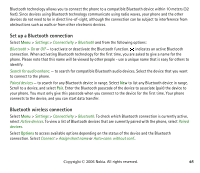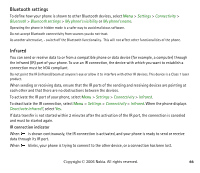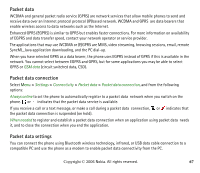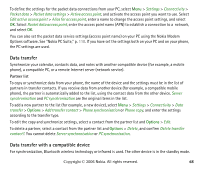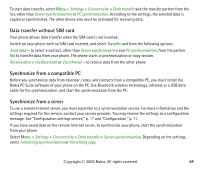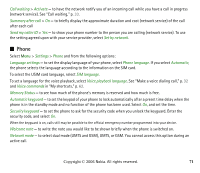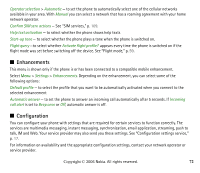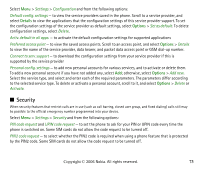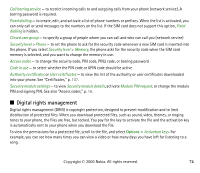Nokia 6233 User Guide - Page 69
Data transfer without SIM card, synchronize, Transfer
 |
View all Nokia 6233 manuals
Add to My Manuals
Save this manual to your list of manuals |
Page 69 highlights
To start data transfer, select Menu > Settings > Connectivity > Data transfer and the transfer partner from the list, other than Server synchronisation or PC synchronisation. According to the settings, the selected data is copied or synchronized. The other device also must be activated for receiving data. Data transfer without SIM card Your phone allows data transfer when the SIM card is not inserted. Switch on your phone with no SIM card inserted, and select Transfer and from the following options: Send data - to select a contact, other than Server synchronisation and PC synchronisation, from the partner list to transfer data from your phone. The phone starts a synchronization or copy session. Receive data > Via Bluetooth or Via infrared - to receive data from the other phone Synchronize from a compatible PC Before you synchronize data from calendar, notes, and contacts from a compatible PC, you must install the Nokia PC Suite software of your phone on the PC. Use Bluetooth wireless technology, infrared, or a USB data cable for the synchronization, and start the synchronization from the PC. Synchronize from a server To use a remote Internet server, you must subscribe to a synchronization service. For more information and the settings required for this service, contact your service provider. You may receive the settings as a configuration message. See "Configuration settings service," p. 17 and "Configuration," p. 72. If you have saved data on the remote Internet server, to synchronize your phone, start the synchronization from your phone. Select Menu > Settings > Connectivity > Data transfer > Server synchronisation. Depending on the settings, select Initialising synchronisation or Initialising copy. Copyright © 2006 Nokia. All rights reserved. 69