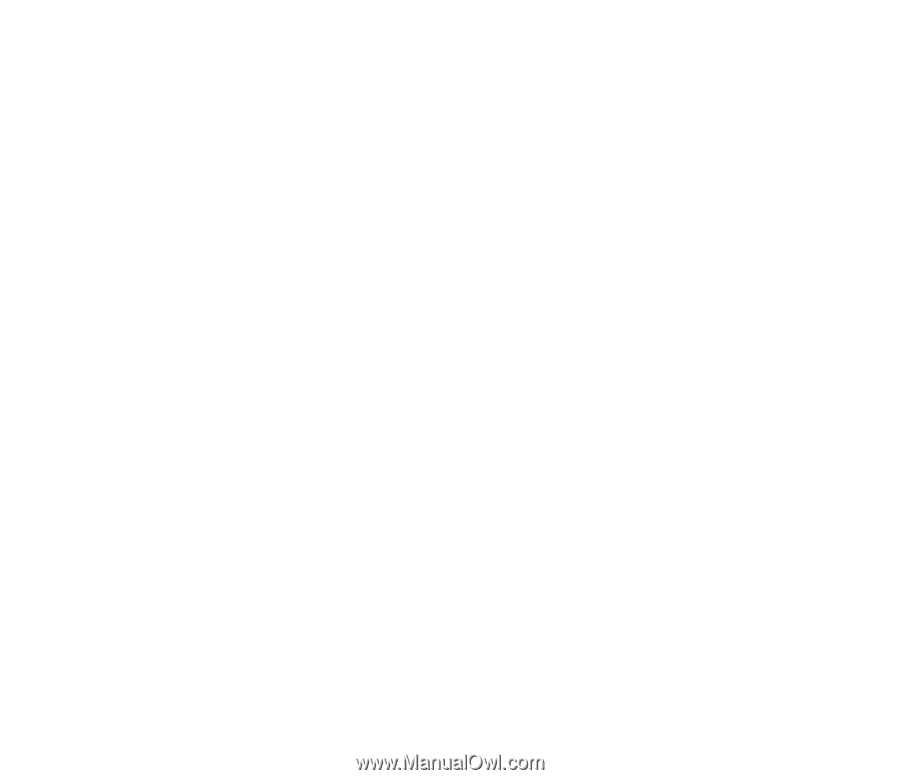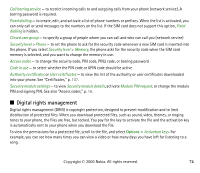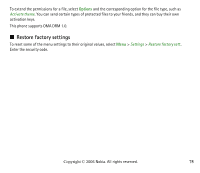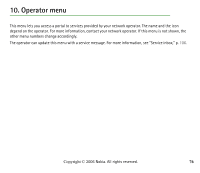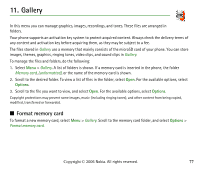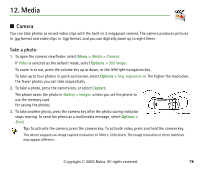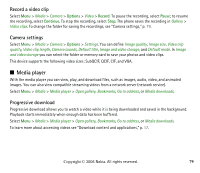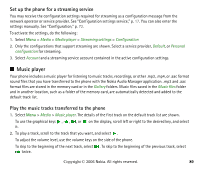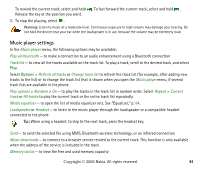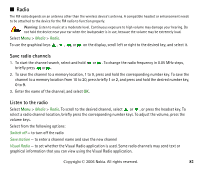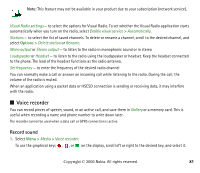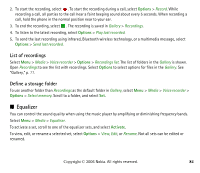Nokia 6233 User Guide - Page 79
Record a video clip, Camera settings, Media player, Progressive download
 |
View all Nokia 6233 manuals
Add to My Manuals
Save this manual to your list of manuals |
Page 79 highlights
Record a video clip Select Menu > Media > Camera > Options > Video > Record. To pause the recording, select Pause; to resume the recording, select Continue. To stop the recording, select Stop. The phone saves the recording in Gallery > Video clips. To change the folder for saving the recordings, see "Camera settings," p. 79. Camera settings Select Menu > Media > Camera > Options > Settings. You can define Image quality, Image size, Video clip quality, Video clip length, Camera sounds, Default title, Image and video storage, and Default mode. In Image and video storage you can select the folder or memory card to save your photos and video clips. This device supports the following video sizes: SubQCIF, QCIF, CIF, and VGA. ■ Media player With the media player you can view, play, and download files, such as images, audio, video, and animated images. You can also view compatible streaming videos from a network server (network service). Select Menu > Media > Media player > Open gallery, Bookmarks, Go to address, or Media downloads. Progressive download Progressive download allows you to watch a video while it is being downloaded and saved in the background. Playback starts immediately when enough data has been buffered. Select Menu > Media > Media player > Open gallery, Bookmarks, Go to address, or Media downloads. To learn more about accessing videos see "Download content and applications," p. 17. Copyright © 2006 Nokia. All rights reserved. 79