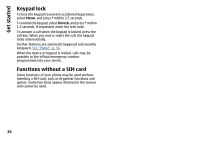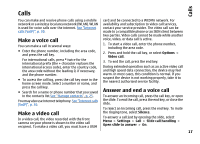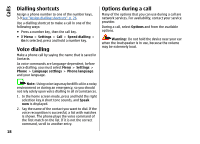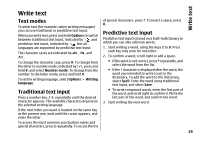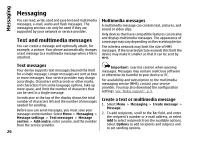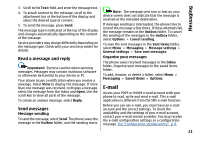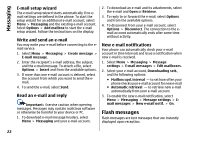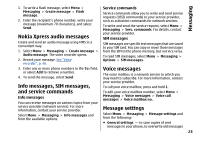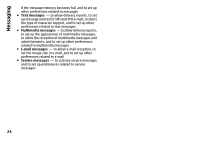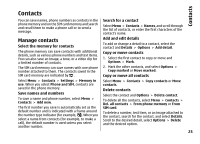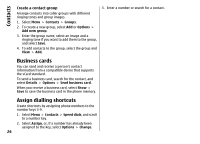Nokia 6260 User Manual - Page 23
Read a message and reply, Send messages, E-mail
 |
View all Nokia 6260 manuals
Add to My Manuals
Save this manual to your list of manuals |
Page 23 highlights
Messaging 3. Scroll to the Text: field, and enter the message text. 4. To attach content to the message, scroll to the attachment bar at the bottom of the display and select the desired type of content. 5. To send the message, press Send. The message type is indicated at the top of the display and changes automatically depending on the content of the message. Service providers may charge differently depending on the message type. Check with your service provider for details. Read a message and reply Important: Exercise caution when opening messages. Messages may contain malicious software or otherwise be harmful to your device or PC. Your phone issues a notification when you receive a message. Select View to display the message. If more than one message was received, to display a message, select the message from the Inbox and Open. Use the scroll key to view all parts of the message. To create an answer message, select Reply. Send messages Message sending To send the message, select Send. The phone saves the message in the Outbox folder, and the sending starts. Note: The message sent icon or text on your device screen does not indicate that the message is received at the intended destination. If message sending is interrupted, the phone tries to resend the message a few times. If these attempts fail, the message remains in the Outbox folder. To cancel the sending of the messages in the Outbox folder, select Options > Cancel sending. To save the sent messages in the Sent items folder, select Menu > Messaging > Message settings > General settings > Save sent messages. Organise your messages The phone saves received messages in the Inbox folder. Organise your messages in the saved items folder. To add, rename, or delete a folder, select Menu > Messaging > Saved items > Options. E-mail Access your POP3 or IMAP4 e-mail account with your phone to read, write and send e-mail. This e-mail application is different from the SMS e-mail function. Before you can use e-mail, you must have an e-mail account and the correct settings. To check the availability and the settings of your e-mail account, contact your e-mail service provider. You may receive the e-mail configuration settings as a configuration message. See "Configuration setting service", p. 8. 21