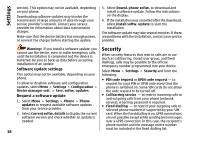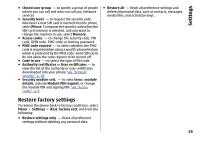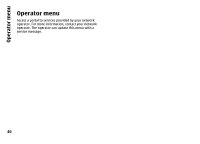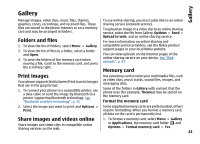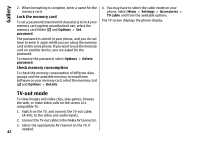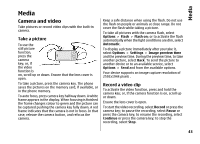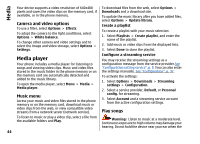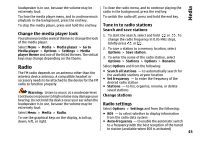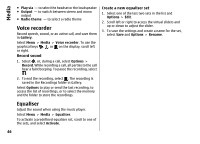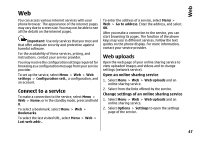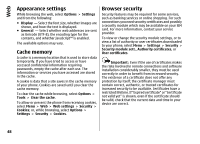Nokia 6260 User Manual - Page 45
Media, Camera and video, Take a picture, Record a video clip
 |
View all Nokia 6260 manuals
Add to My Manuals
Save this manual to your list of manuals |
Page 45 highlights
Media Media Camera and video Take pictures or record video clips with the built-in camera. Take a picture To use the still picture function, press the camera key; or, if the video function is on, scroll up or down. Ensure that the lens cover is open. To take a picture, press the camera key. The phone saves the pictures on the memory card, if available, or in the phone memory. To auto focus, press camera key halfway down. A white frame appears in the display. When focusing is finished the frame changes colour to green and the picture can be captured pushing the camera key fully down. A red frame indicates that the camera is not in focus. In that case, release the camera button, and refocus the camera. Keep a safe distance when using the flash. Do not use the flash on people or animals at close range. Do not cover the flash while taking a picture. To take all pictures with the camera flash, select Options > Flash > Flash on; or to activate the flash automatically when the light conditions are dim, select Automatic. To display a picture immediately after you take it, select Options > Settings > Image preview time and the preview time. During the preview time, to take another picture, select Back. To send the picture to another device or to an available service, select Options > Send and from the available options. Your device supports an image capture resolution of 2592x1944 pixels . Record a video clip To activate the video function, press and hold the camera key; or, if the camera function is on, scroll up or down. Ensure the lens cover is open. To start the video recording, select Record or press the camera key; to pause the recording, select Pause or press the camera key; to resume the recording, select Continue or press the camera key; to stop the recording, select Stop. 43