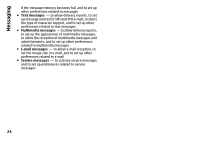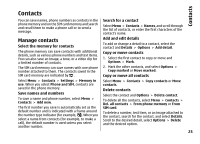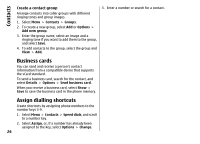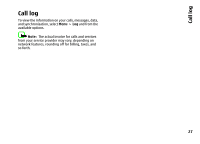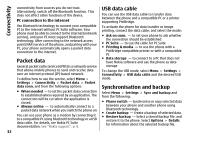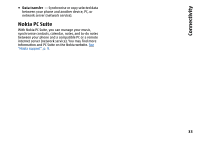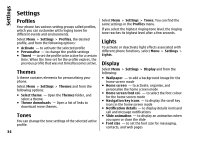Nokia 6260 User Manual - Page 31
Connectivity, Find WLANs and connect
 |
View all Nokia 6260 manuals
Add to My Manuals
Save this manual to your list of manuals |
Page 31 highlights
Connectivity Connectivity Your phone provides several features to connect to other devices to transmit and receive data. You can also connect the phone to a wireless LAN (WLAN or Wi-Fi) to access the internet and make phone calls through the internet.You can also connect the phone to a wireless LAN to access the internet. indicates a saved WLAN To update the list, select Options > Refresh list. To view the encryption type and other details of a WLAN , select Options > Details. WLAN connectivity You can use a wireless LAN (WLAN) connection to access the internet from various applications or for voice calls over the internet (VoIP). Your phone supports WLAN according to IEEE 802.11b and IEEE 802.11g. Important: Always enable one of the available encryption methods to increase the security of your wireless LAN connection. Using encryption reduces the risk of unauthorised access to your data. To connect to one of the available WLANs, select the WLAN and Connect. You are asked to save the WLAN. Features using wireless LAN increase the demand on battery power and reduce the battery life. To save a WLAN from the list of available WLANs, select Options > Save. Find WLANs and connect To disconnect from a WLAN, select the WLAN from the list of available WLANs, and select Discon.. Display a list of available wireless local area networks (WLAN), connect to or save a WLAN, or search for a hidden WLAN. To view available WLANs, select Menu > Settings > Connectivity > WLAN > Available WLANs. Hidden networks Hidden WLANs do not broadcast their service set identifier (SSID). They are marked as hidden networks in the list of available WLANs. You can only connect to a hidden network if you know its SSID. indicates that you are connected to the WLAN (red radio wave) indicates the signal strength indicates a secured WLAN. To connect, you need the corresponding access data. 1. Select (Hidden network). 2. Enter the SSID of the network, and select OK. When you save the hidden network, it appears in the list of available WLANs without searching again. 29