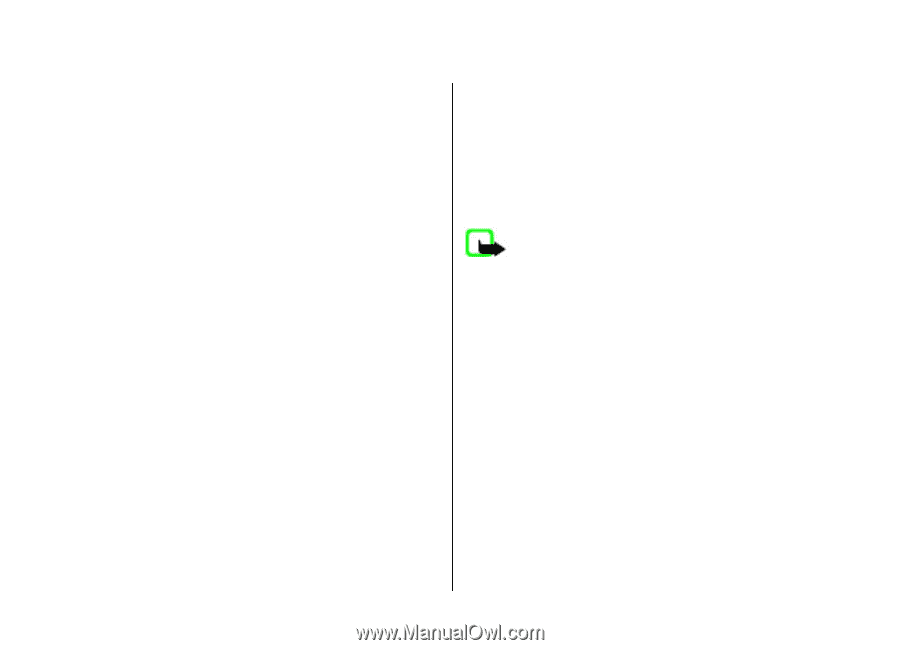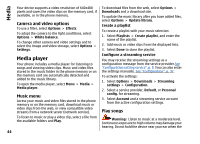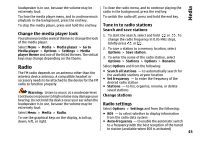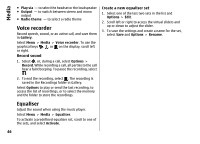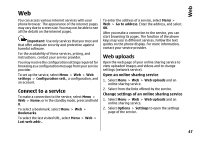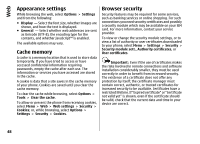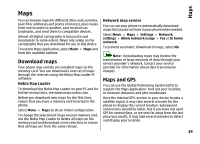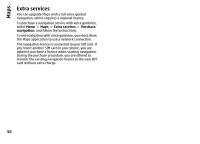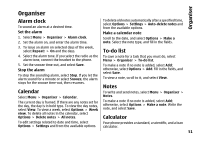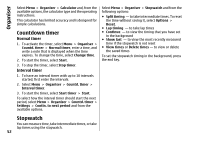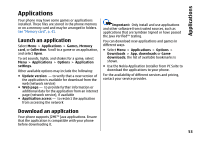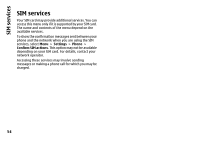Nokia 6260 User Manual - Page 51
Maps, Download maps, Maps and GPS, Nokia Map Loader, Network map service
 |
View all Nokia 6260 manuals
Add to My Manuals
Save this manual to your list of manuals |
Page 51 highlights
Maps Maps You can browse maps for different cities and countries, search for addresses and points of interest, plan routes from one location to another, save locations as landmarks, and send them to compatible devices. Almost all digital cartography is inaccurate and incomplete to some extent. Never rely solely on the cartography that you download for use in this device. To use the Maps application, select Menu > Maps and from the available options. Download maps Your phone may contain pre-installed maps on the memory card. You can download a new set of maps through the internet using the Nokia Map Loader PC software. Nokia Map Loader To download the Nokia Map Loader on your PC and for further instructions, see www.maps.nokia.com. Network map service You can set your phone to automatically download maps that you do not have in your phone when needed. Select Menu > Maps > Settings > Network settings > Allow network usage > Yes or In home network. To prevent automatic download of maps, select No. Note: Downloading maps may involve the transmission of large amounts of data through your service provider's network. Contact your service provider for information about data transmission charges. Maps and GPS You can use the Global Positioning System (GPS) to support the Maps application. Find out your location, or measure distances and plot coordinates. Before you download new maps for the first time, ensure that you have a memory card inserted in the phone. Select Menu > Maps to do an initial configuration. To change the selection of maps on your memory card, use the Nokia Map Loader to delete all maps on the memory card and download a new selection, to ensure that all maps are from the same release. Once the internal GPS receiver in your device locates a satellite signal, it may take several minutes for the phone to display the current location. Subsequent connections should be faster, but if you have not used GPS for several days, or are very far away from the last place you used it, it may take several minutes to detect and display your location. 49