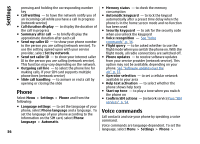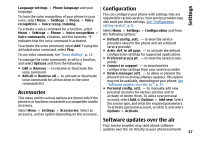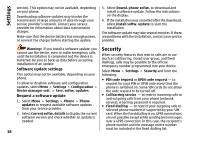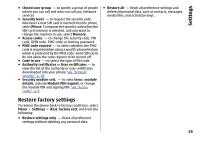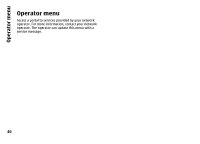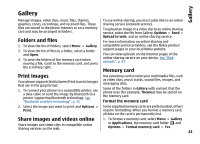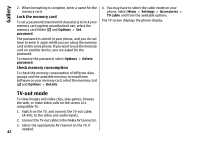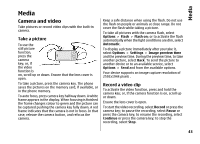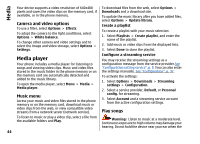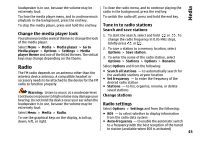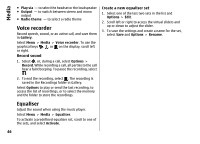Nokia 6260 User Manual - Page 43
Gallery, Folders and files, Print images, Share images and videos online, Memory card - themes
 |
View all Nokia 6260 manuals
Add to My Manuals
Save this manual to your list of manuals |
Page 43 highlights
Gallery Gallery Manage images, video clips, music files, themes, To use online sharing, you must subscribe to an online graphics, tones, recordings, and received files. These sharing service (network service). files are stored in the phone memory or on a memory card and may be arranged in folders. Folders and files 1. To view the list of folders, select Menu > Gallery. 2. To view the list of files in a folder, select a folder and Open. 3. To view the folders of the memory card when moving a file, scroll to the memory card, and press the scroll key right. To upload an image or a video clip to an online sharing service, select the file from Gallery, Options > Send > Upload to web, and an online sharing service. For more information on online sharing and compatible service providers, see the Nokia product support pages or your local Nokia website. You can view uploads on the internet pages of the online sharing service on your device. See "Web uploads", p. 47. Memory card Print images Your phone supports Nokia XpressPrint to print images that are in the jpeg format. 1. To connect your phone to a compatible printer, use a data cable or send the image by Bluetooth to a printer supporting Bluetooth technology. See "Bluetooth wireless technology", p. 31. Use a memory card to store your multimedia files, such as video clips, music tracks, sound files, images, and messaging data. Some of the folders in Gallery with content that the phone uses (for example, Themes) may be stored on the memory card. Format the memory card 2. Select the image you want to print and Options > Print. Some supplied memory cards are preformatted; others require formatting. When you format a memory card, all data on the card is permanently lost. Share images and videos online Share images and video clips in compatible online sharing services on the web. 1. To format a memory card, select Menu > Gallery or Applications, the memory card folder , and Options > Format memory card > Yes. 41