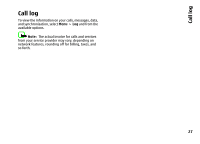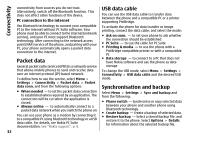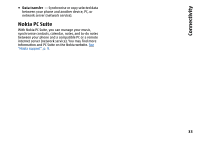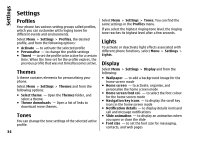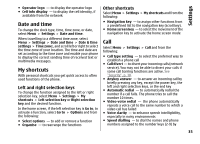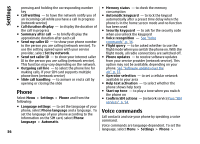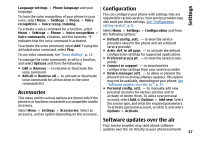Nokia 6260 User Manual - Page 34
Packet data, USB data cable, Synchronisation and backup - gprs connection
 |
View all Nokia 6260 manuals
Add to My Manuals
Save this manual to your list of manuals |
Page 34 highlights
Connectivity connectivity from sources you do not trust. Alternatively, switch off the Bluetooth function. This does not affect other functions of the device. PC connection to the internet Use Bluetooth technology to connect your compatible PC to the internet without PC Suite software. Your phone must be able to connect to the internet (network service), and your PC must support Bluetooth technology. After connecting to the network access point (NAP) service of the phone, and pairing with your PC, your phone automatically opens a packet data connection to the internet. Packet data General packet radio service (GPRS) is a network service that allows mobile phones to send and receive data over an internet protocol (IP)-based network. To define how to use the service, select Menu > Settings > Connectivity > Packet data > Packet data conn. and from the following options: ● When needed - to set the packet data connection to established when required by an application. The connection will be cut when the application is closed. ● Always online - to automatically connect to a packet data network when you switch the phone on You can use your phone as a modem by connecting it to a compatible PC using Bluetooth technology or a USB data cable. For details, see Nokia PC Suite documentation. See "Nokia support", p. 9. USB data cable You can use the USB data cable to transfer data between the phone and a compatible PC or a printer supporting PictBridge. To activate the phone for data transfer or image printing, connect the data cable, and select the mode: ● Ask on conn. - to set your phone to ask whether the connection should be established ● PC Suite - to use the cable for PC Suite ● Printing & media - to use the phone with a PictBridge compatible printer or with a compatible PC ● Data storage - to connect to a PC that does not have Nokia software and use the phone as data storage To change the USB mode, select Menu > Settings > Connectivity > USB data cable and the desired USB mode. Synchronisation and backup Select Menu > Settings > Sync and backup and from the following: ● Phone switch - Synchronise or copy selected data between your phone and another phone using Bluetooth technology. ● Create backup - Create a backup of selected data. ● Restore backup - Select a stored backup file, and restore it to the phone. Select Options > Details for information about the selected backup file. 32