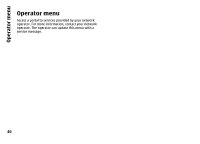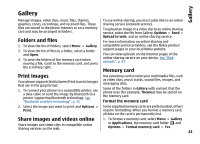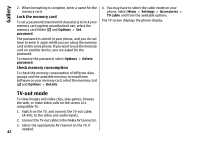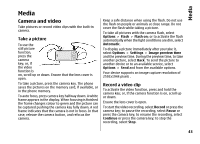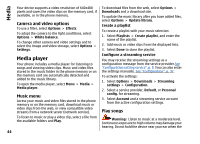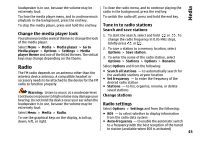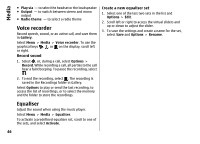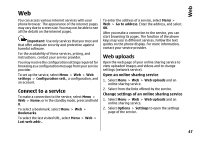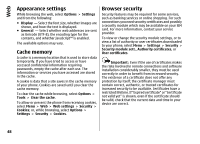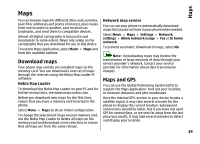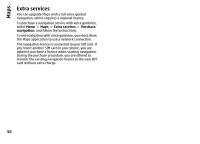Nokia 6260 User Manual - Page 47
Change the media player look, Radio, Tune in to radio stations, Radio settings - theme
 |
View all Nokia 6260 manuals
Add to My Manuals
Save this manual to your list of manuals |
Page 47 highlights
Media loudspeaker is in use, because the volume may be extremely loud. To close the radio menu, and to continue playing the radio in the background, press the end key. To close the media player menu, and to continue music To switch the radio off, press and hold the end key. playback in the background, press the end key. To stop the media player, press and hold the end key. Change the media player look Your phone provides several themes to change the look of the media player. Select Menu > Media > Media player > Go to Media player > Options > Settings > Media player theme and one of the listed themes. The virtual keys may change depending on the theme. Tune in to radio stations Search and save stations 1. To start the search, select and hold or . To change the radio frequency in 0.05 MHz steps, briefly press or . 2. To save a station to a memory location, select Options > Save station. 3. To enter the name of the radio station, select Options > Stations > Options > Rename. Radio Select Options and from the following: The FM radio depends on an antenna other than the wireless device antenna. A compatible headset or accessory needs to be attached to the device for the FM radio to function properly. ● Search all stations - to automatically search for the available stations at your location ● Set frequency - to enter the frequency of the desired radio station ● Stations - to list, organise, rename, or delete saved stations Warning: Listen to music at a moderate level. Continuous exposure to high volume may damage your Change stations hearing. Do not hold the device near your ear when the loudspeaker is in use, because the volume may be Radio settings extremely loud. Select Options > Settings and from the following: Select Menu > Media > Radio. ● RDS - to select whether to display information To use the graphical keys on the display, scroll up, from the radio data system down, left, or right. ● Auto-frequency - to enable the automatic switch to a frequency with the best reception of the tuned in station (available when RDS is activated) 45