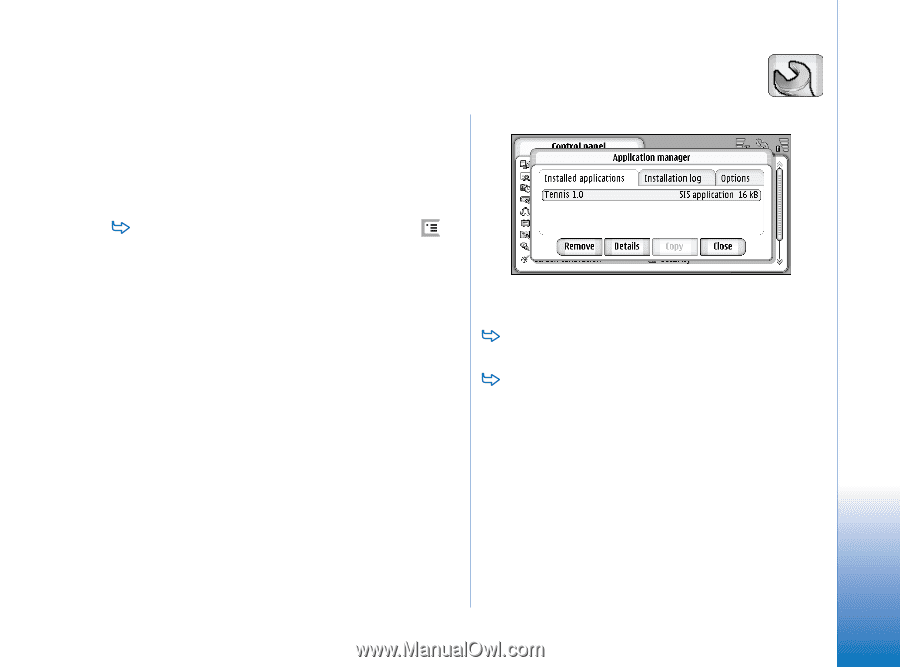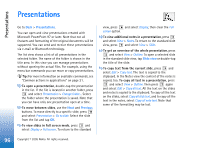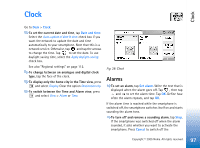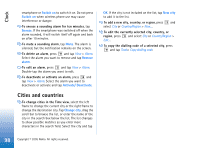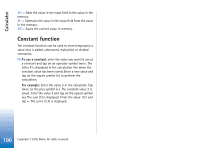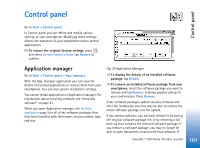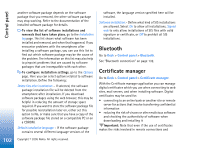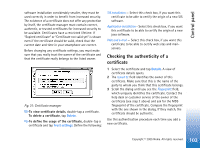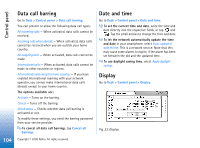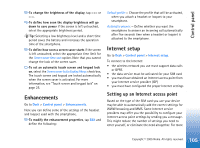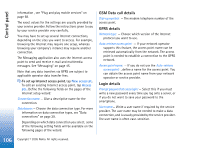Nokia 7710 User Guide - Page 101
Control panel, Application manager - update software
 |
View all Nokia 7710 manuals
Add to My Manuals
Save this manual to your list of manuals |
Page 101 highlights
Control panel Control panel Go to Desk > Control panel. In Control panel you can define and modify various settings of your smartphone. Modifying these settings affects the operation of your smartphone across several applications. To restore the original factory settings, press , and select Restore original settings. Tap Restore to confirm. Application manager Go to Desk > Control panel > App. manager. With the App. manager application you can view the details of installed applications or remove them from your smartphone. You can also specify installation settings. You cannot install applications in Application manager. For information about installing software, see "Installing software" on page 27. When you open Application manager, the Installed applications page lists all of the software packages that have been installed, with their name, version number, type, and size. Fig. 30 Application Manager To display the details of an installed software package, tap Details. To remove an installed software package from your smartphone, select the software package you want to remove and tap Remove. A dialog appears asking for your confirmation. Press Remove. Some software packages update existing software and after the installation you may only be able to remove the whole software package, not the update. If you remove software, you can only reinstall it by having the original software package file, or by restoring a full back-up that contains the removed software package. If you remove a software package, you may no longer be able to open documents created with that software. If 101 Copyright © 2005 Nokia. All rights reserved.