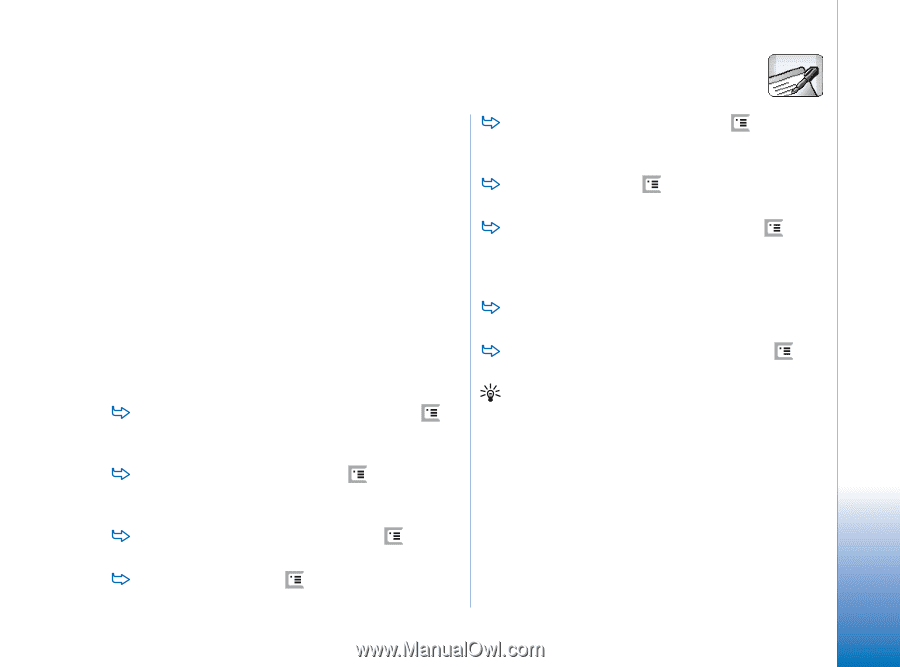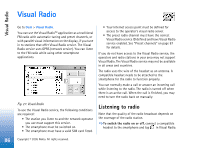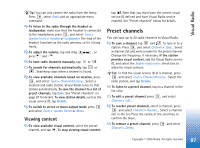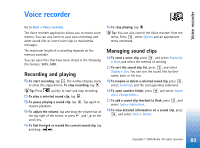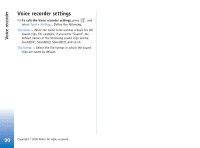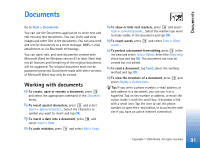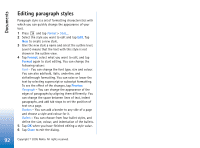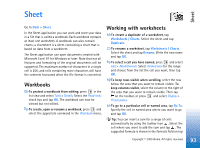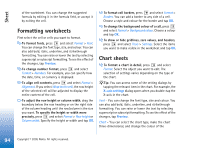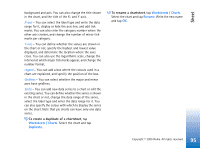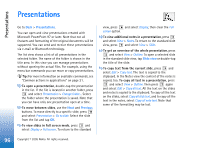Nokia 7710 User Guide - Page 91
Documents, Working with documents, To undo mistakes
 |
View all Nokia 7710 manuals
Add to My Manuals
Save this manual to your list of manuals |
Page 91 highlights
Documents Documents Go to Desk > Documents. You can use the Documents application to write new and edit existing text documents. You can insert and view images and other files in the documents. You can also send and receive documents as a short message, MMS, e-mail attachment, or via Bluetooth technology. You can open, edit, and save documents created with Microsoft Word for Windows version 97 or later. Note that not all features and formatting of the original documents will be supported. The original document must not be password-protected. Documents made with other versions of Microsoft Word may only be viewed. Working with documents To create, open or rename a document, press and select the appropriate command in the Document menu. To insert special characters, press and select Insert > Special character.... Select the character or symbol you want to insert and tap OK. To insert a date into a document, press and select Insert > Date. To undo mistakes, press and select Edit > Undo. To show or hide text markers, press and select Tools > Formatting marks.... Select the markers you want to make visible in the document and tap OK. To count words, press count.... and select Tools > Word To protect a document from editing, press in the list view and select Tools > Details. Select the Read-only: check box and tap OK. The document can now be viewed but not edited. To send a document, tap Send, select the sending method and tap OK. To view the structure of a document, press and select Display > Outline view.... Tip: If you write a phone number, e-mail address, or web address in a document, you can use it as a hyperlink. Tap on the number or address, or move the cursor inside it with the scroll key; it becomes a link with a small icon. Tap the icon to call the phone number, to open the e-mail editor, or to access the web site if you have an active Internet connection. 91 Copyright © 2005 Nokia. All rights reserved.