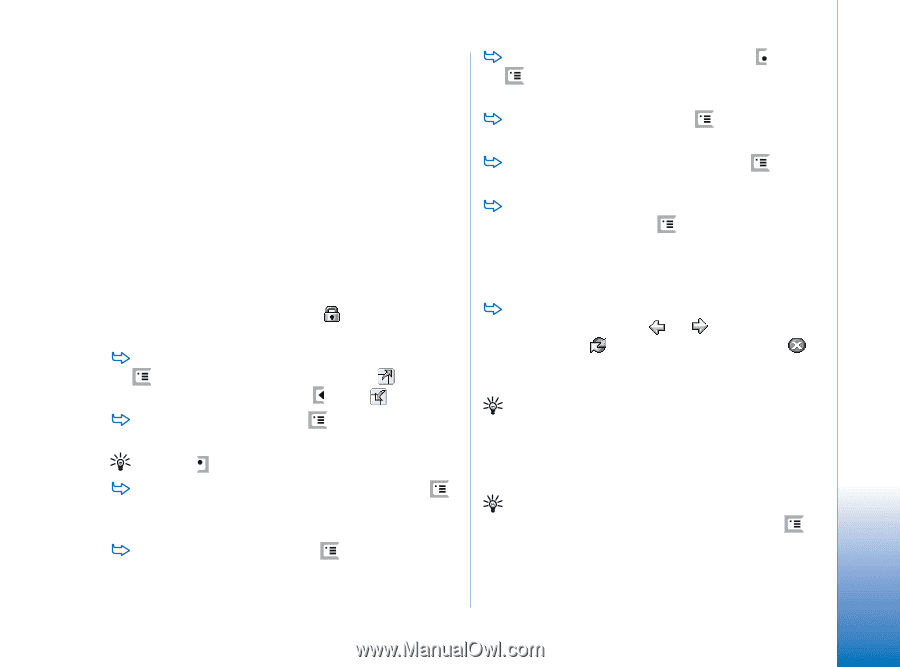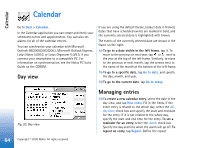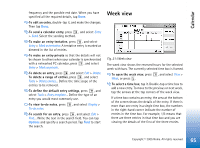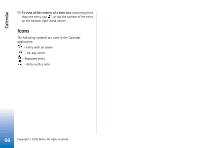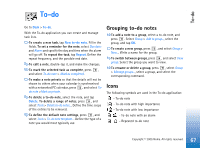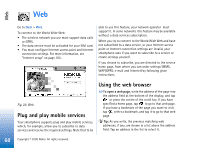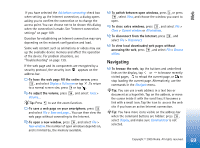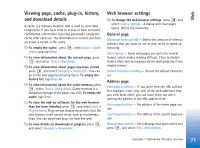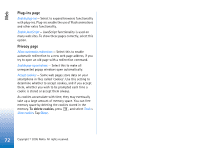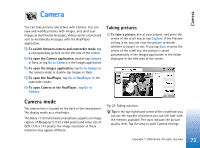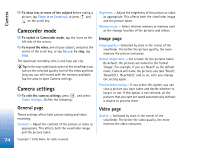Nokia 7710 User Guide - Page 69
Navigating, Ask before connecting, Display, Full screen, Tools, New window, Close, Current window
 |
View all Nokia 7710 manuals
Add to My Manuals
Save this manual to your list of manuals |
Page 69 highlights
Web If you have selected the Ask before connecting: check box when setting up the Internet connection, a dialog opens asking you to confirm the connection or to change the access point. You can choose not to be shown this dialog when the connection is made. See "Internet connection settings" on page 109. Duration for establishing an Internet connection may vary depending on the network configuration and load. Some web content such as animations or videos may use up the available device memory and affect the operation of the device. For problem situations, see "Troubleshooting" on page 139. If the web page and its components are encrypted by a security protocol, the security icon appears on the address bar. To have the web page fill the entire screen, press , and select Display > Full screen or tap . To return to a normal screen size, press or tap . To adjust the volume, press , and select Tools > Volume.... Tip: Press to use the zoom function. To save a web page on your smartphone, press and select File > Save web page.... You can then view the web page without connecting to the Internet. To open a new window, press , and select File > New window. The number of open windows depends on, and is limited by, the memory available. To switch between open windows, press , or press , select View, and choose the window you want to open. To close extra windows, press , and select File > Close > Current window or All windows. To disconnect from the Internet, press , and select File > Disconnect. To view local downloaded web pages without accessing the web, press , and select File > Browse offline. Navigating To browse the web, tap the buttons and underlined links on the display, tap or to browse recently visited pages, to reload the current page, or to stop loading the current page. Alternatively, use the commands in the Navigate menu. Tip: You can use a web address in a text box or document as a hyperlink. Tap on the address, or move the cursor inside it with the scroll key; it becomes a link with a small icon. Tap the icon to access the web site if you have an active Internet connection. Tip: You have more icons visible on the address bar when the command buttons are hidden: press , select Display, and make sure Command bar is not selected. 69 Copyright © 2005 Nokia. All rights reserved.