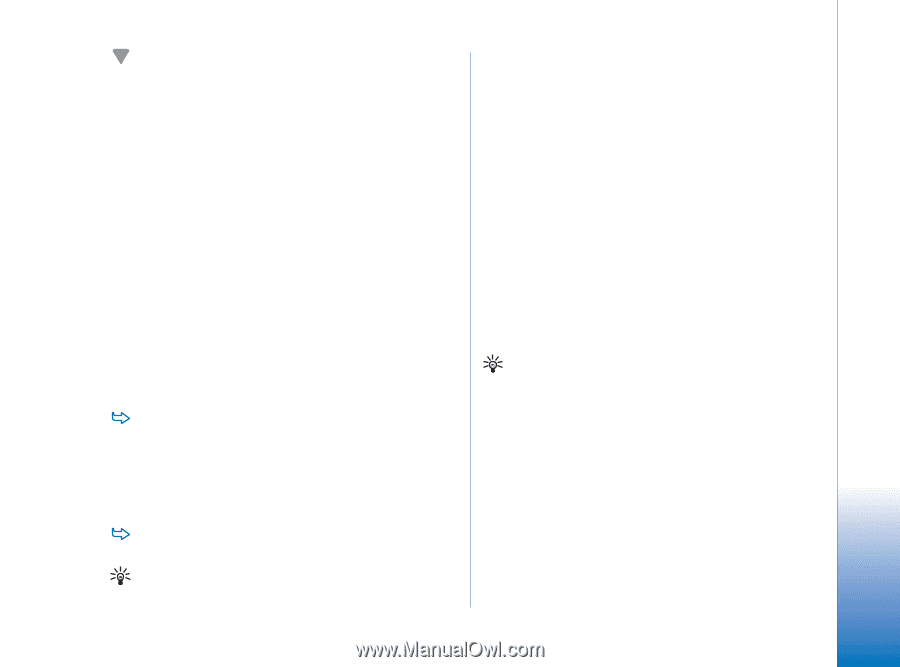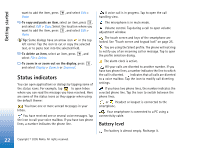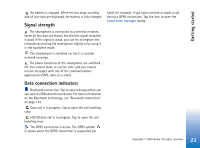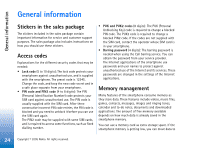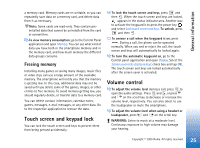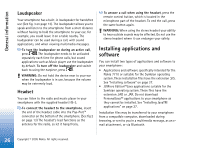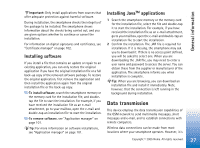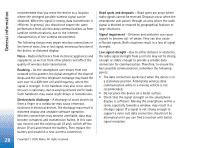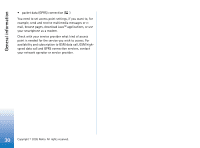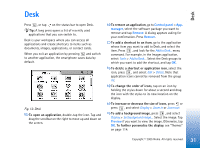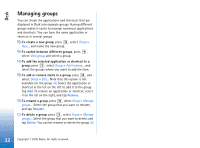Nokia 7710 User Guide - Page 27
Installing software, Installing Java, Data transmission, applications - software update
 |
View all Nokia 7710 manuals
Add to My Manuals
Save this manual to your list of manuals |
Page 27 highlights
General information Important: Only install applications from sources that offer adequate protection against harmful software. During installation, the smartphone checks the integrity of the package to be installed. The smartphone shows information about the checks being carried out, and you are given options whether to continue or cancel the installation. For information on digital signatures and certificates, see "Certificate manager" on page 102. Installing software If you install a file that contains an update or repair to an existing application, you can only restore the original application if you have the original installation file or a full back-up copy of the removed software package. To restore the original application, first remove the application and then install the application again from the original installation file or the back-up copy. To install software, search the smartphone memory or the memory card for the installation file, and doubletap the file to start the installation. For example, if you have received the installation file as an e-mail attachment, go to your mailbox, open the e-mail and double-tap an installation file to start the installation. To remove software, see "Application manager" on page 101. Tip: For more information on software installations, see "Application manager" on page 101. Installing JavaTM applications 1 Search the smartphone memory or the memory card for the installation file, select the file and double-tap it to start the installation. For example, if you have received the installation file as an e-mail attachment, go to your mailbox, open the e-mail and double-tap an installation file to start the installation. 2 Confirm the installation. The .JAR file is required for installation. If it is missing, the smartphone may ask you to download it. If there is no access point defined, you will be asked to select one. When you are downloading the .JAR file, you may need to enter a user name and password to access the server. You can obtain these from the supplier or manufacturer of the application. The smartphone informs you when installation is complete. Tip: When you are browsing, you can download an installation file and install it immediately. Note, however, that the connection is left running in the background during installation. Data transmission This device employs the data transmission capabilities of the GSM network to send multimedia messages, short messages and e-mail, and to establish connections with remote computers. Wireless data connections can be made from most locations where your smartphone operates. However, it is 27 Copyright © 2005 Nokia. All rights reserved.